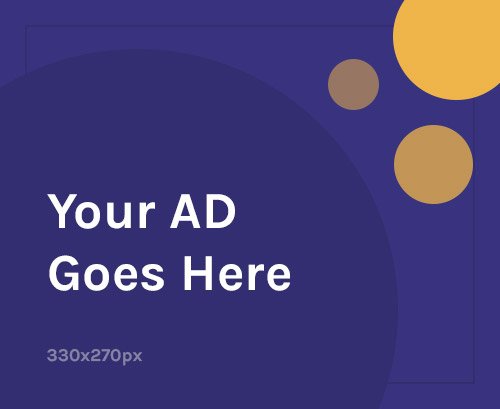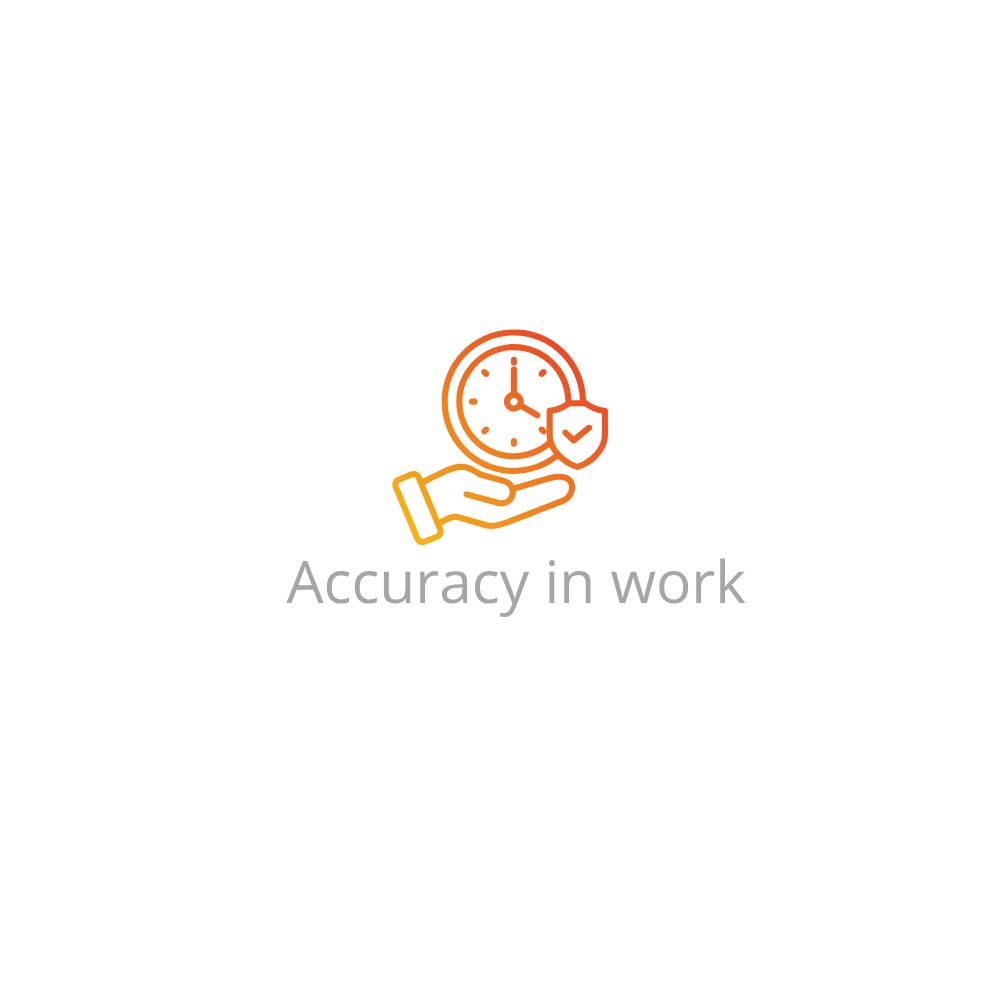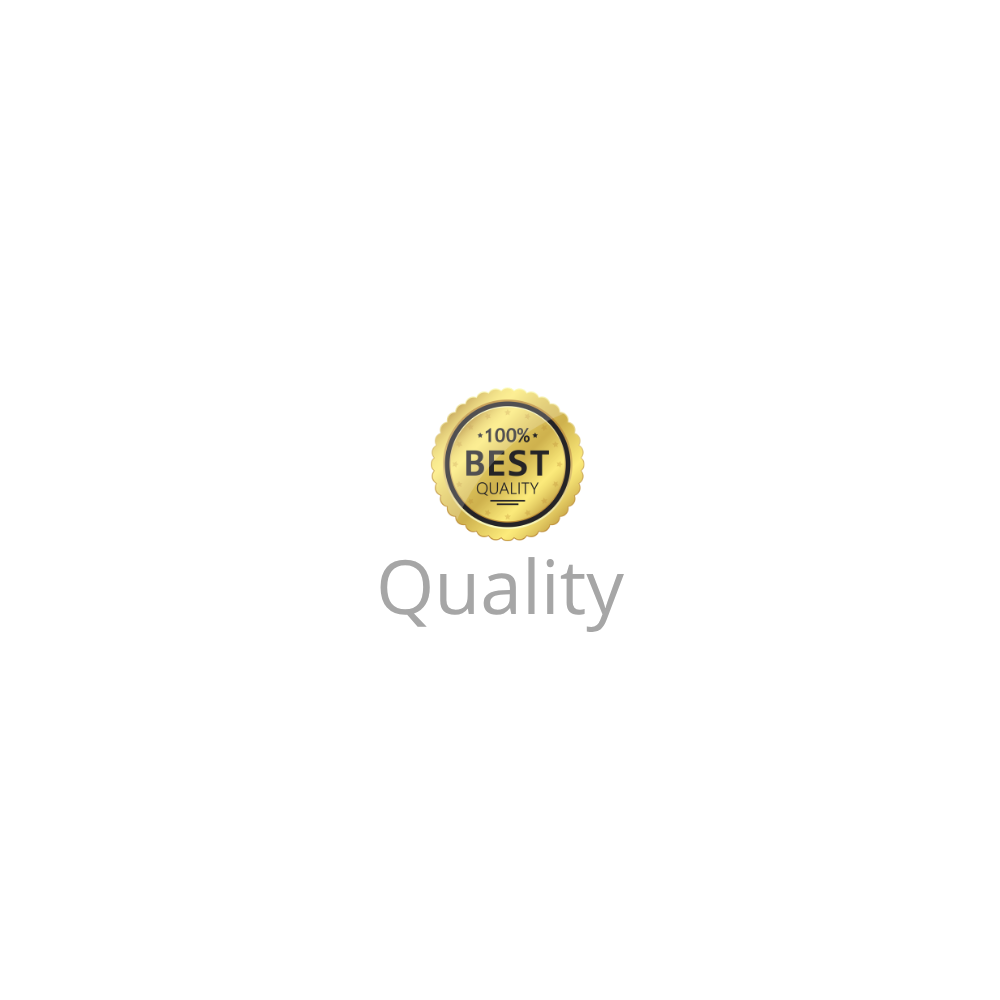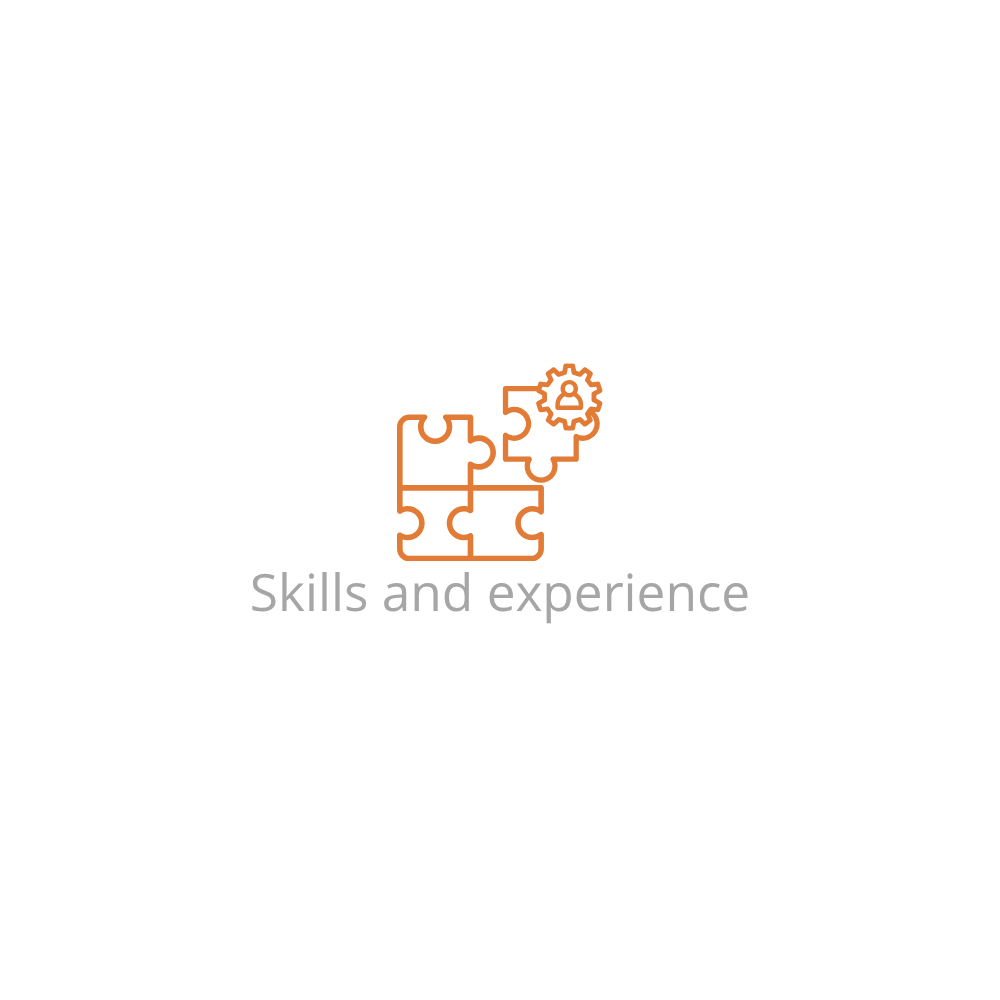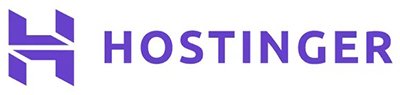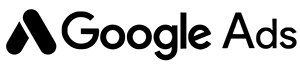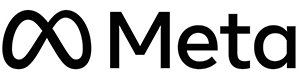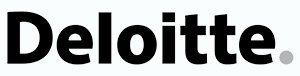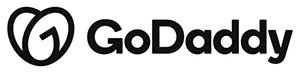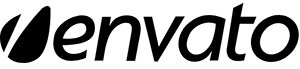Why Uploading a Plugin (.zip) File is Useful
While many plugins are available through the WordPress Plugin Directory, some premium or custom-developed plugins are distributed as downloadable .zip files. Knowing how to manually upload and install these files gives you full control over your site’s features and flexibility.
Pre-Installation Checklist
Before uploading a plugin ZIP file, make sure you have the following in place:
- Self-hosted WordPress website (WordPress.org)
- Admin access to the WordPress dashboard
- The plugin’s .zip file stored locally on your computer
- Plugin compatibility with your WordPress version
- Backup of your website (recommended)
Method 1: Upload a Plugin (.zip) File via WordPress Dashboard
This is the easiest and most commonly used method to upload and install a ZIP plugin file.
- Log in to your WordPress dashboard:
yourdomain.com/wp-admin - Go to Plugins > Add New
- Click the Upload Plugin button at the top
- Click Choose File and select the plugin’s
.zipfile - Click Install Now
- Once installation completes, click Activate Plugin
Example: If you’ve purchased a plugin from CodeCanyon, you’ll typically receive a ZIP file. Follow the steps above to upload and activate it.
Method 2: Upload a Plugin via FTP (Manual Upload)
Use this method if your ZIP file upload fails or your server has restrictions on file size.
- Extract the plugin ZIP file on your computer (you’ll get a folder)
- Open an FTP client like FileZilla and connect to your server
- Navigate to the
/wp-content/plugins/directory - Upload the extracted plugin folder into this directory
- Log in to your WordPress dashboard
- Go to Plugins > Installed Plugins and click Activate next to your plugin
After Installation: Initial Plugin Setup
After uploading and activating your plugin, here’s what to do:
- Locate the plugin menu in the sidebar or under Settings
- Configure the plugin’s options as needed (some plugins have setup wizards)
- Check for plugin documentation or support forums if setup isn’t intuitive
- Clear cache and test your site functionality after activation
Troubleshooting Plugin Upload Issues
- “The package could not be installed. No valid plugins were found”: Ensure you’re uploading the correct ZIP file (not a bundled archive).
- “Destination folder already exists”: A previous version of the plugin exists. Delete it via FTP before re-uploading.
- Upload max file size exceeded: Increase the PHP
upload_max_filesizelimit or use FTP instead. - Plugin not appearing after upload: Confirm that the plugin folder is inside
/wp-content/plugins/and not nested too deeply.
Best Practices When Uploading Plugins
- Only install plugins from trusted developers and reputable sources
- Keep your plugins updated to avoid security vulnerabilities
- Regularly back up your site before installing or updating plugins
- Limit plugin usage to avoid performance issues and conflicts
FAQs: How to Upload a Plugin (.zip) File to WordPress
Can I upload a plugin to WordPress.com?
No, unless you’re on the WordPress.com Business or higher plan. Plugin uploads are only available for self-hosted WordPress.org websites.
What if my ZIP file won’t upload?
Try uploading the plugin manually via FTP or increasing your server’s file upload limit in the PHP configuration.
Where do I find the plugin ZIP file after purchase?
Most vendors provide a download link in your account or via email. Be sure to unzip only the actual plugin file—not the entire documentation bundle.
Do I need to delete the ZIP file after installation?
No, WordPress automatically unpacks and installs the plugin. The uploaded ZIP file doesn’t remain on the server, so no action is needed.
How do I uninstall a manually uploaded plugin?
Go to Plugins > Installed Plugins, deactivate it, then click “Delete.” If uploaded via FTP, you can also delete the plugin folder manually.
Is there a limit to how many plugins I can upload?
There’s no hard limit, but it’s best to keep active plugins minimal for performance and security reasons—typically under 20 is ideal.
Need to learn more about WordPress plugins in general? Check out our complete guide on How to Install a Plugin in WordPress.
Updated: June 2025