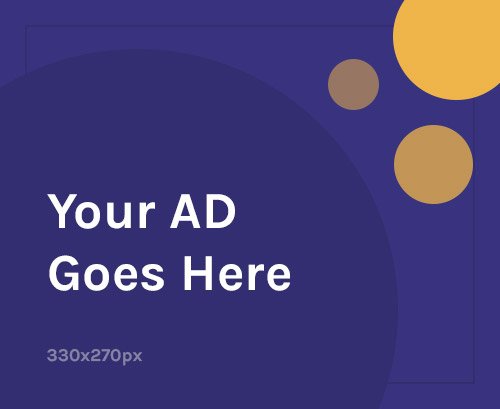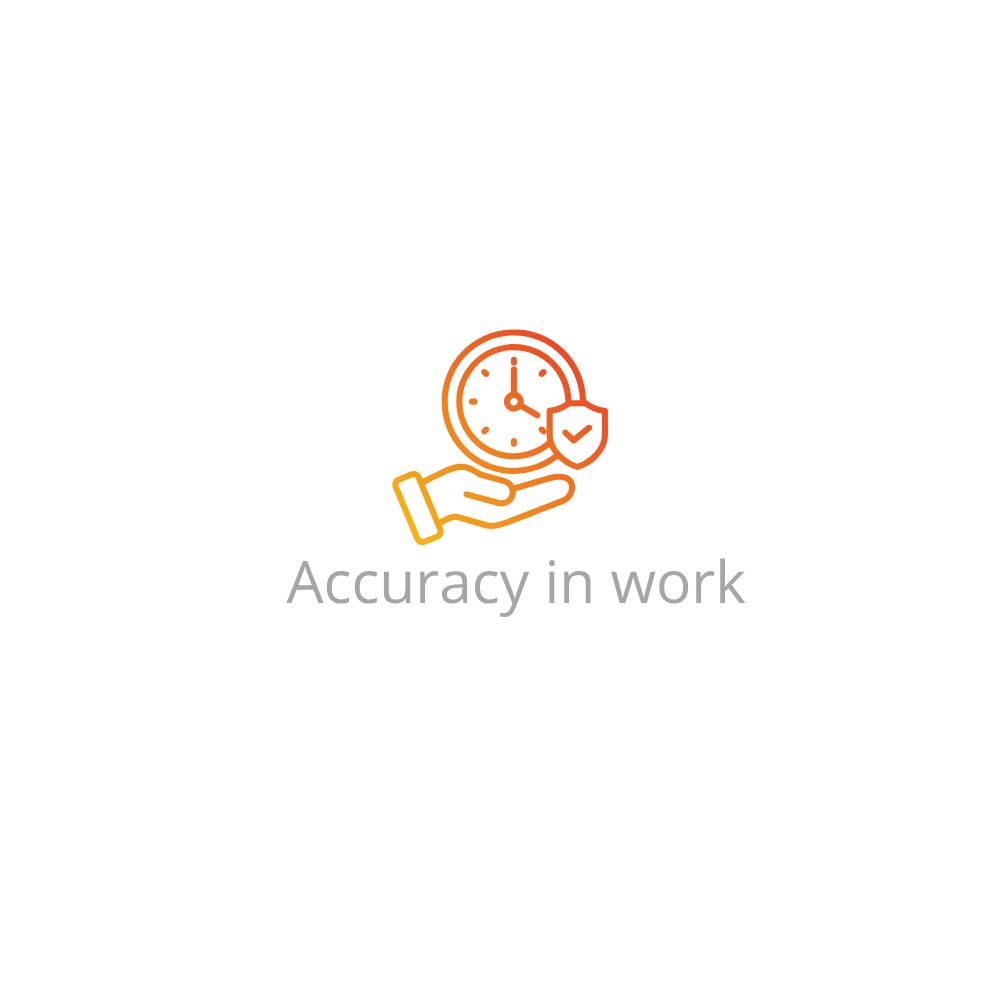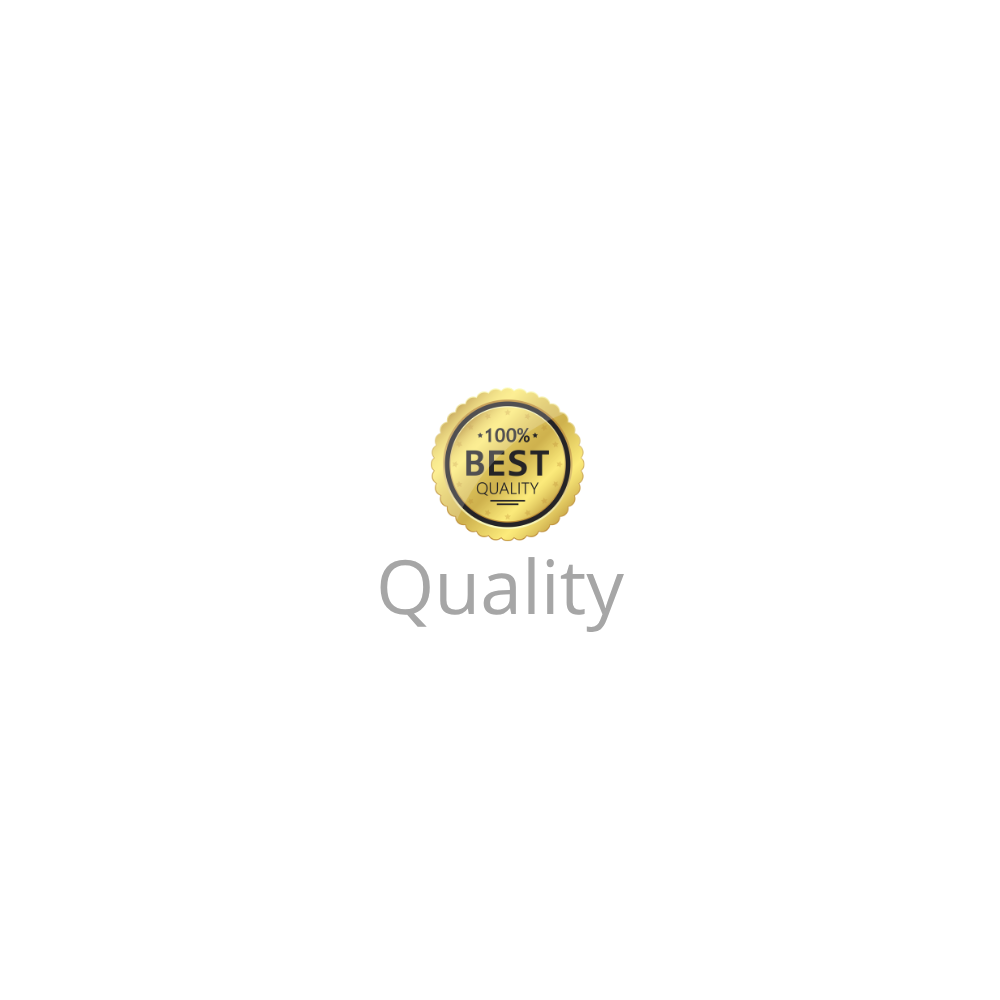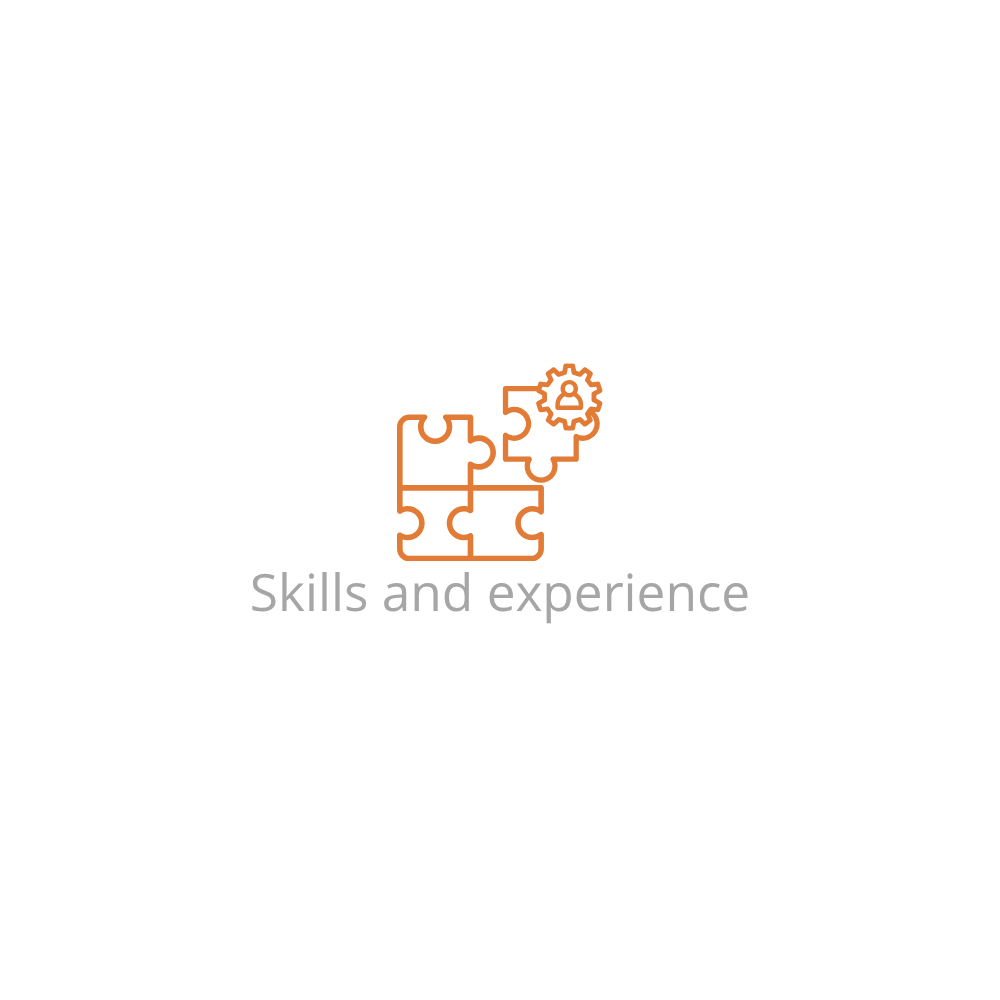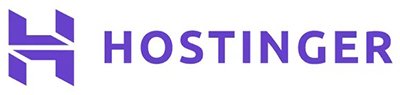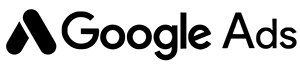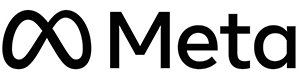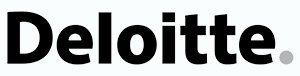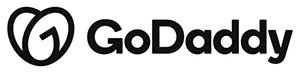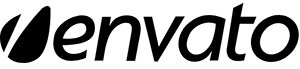There comes a time when your current hosting just isn’t cutting it—maybe your website is loading slowly, you’re facing too much downtime, or you found a better deal elsewhere. Don’t worry! Learning how to transfer a website to a new host is easier than you might think, especially with the right steps and a clear plan. Let’s walk through it together.
Why Transfer To A New Host?
- Better performance: Faster loading speeds and improved uptime.
- Cost savings: More features or resources for less money.
- Improved support: Access to better customer service and technical help.
- Scalability: More room to grow as your website expands.
Pre-Transfer Checklist
- Choose and sign up for your new hosting provider.
- Back up your entire website (files + database).
- Notify your domain registrar (if needed) or get ready to update DNS settings.
- Check if your new host offers free migration—it can save you time!
Step-By-Step: How To Transfer A Website Manually
- Download files: Use FTP (like FileZilla) or cPanel’s File Manager to download all website files.
- Export database: If you use WordPress or another CMS, export the MySQL database using phpMyAdmin.
- Upload to new host: Connect to the new hosting account and upload your files.
- Import database: Use the new host’s phpMyAdmin to import the saved database.
- Update configuration: Edit your website’s config files (like wp-config.php) with the new database details.
- Update DNS: Change the nameservers at your domain registrar to point to the new host.
- Test the site: Use a temporary URL or local hosts file to check everything before going live.
Initial Setup Tips
- Set up SSL certificates on the new host to maintain HTTPS.
- Check email accounts if they were hosted with the old provider.
- Enable caching or speed optimization tools available at the new host.
Troubleshooting Common Issues
- Broken links or missing images: Check file paths and re-upload missing assets.
- Database connection errors: Double-check username, password, and database name in config files.
- Downtime during transfer: Use the “copy site” feature or transfer during low-traffic hours.
Conclusion
Knowing how to transfer a website to a new host gives you freedom and flexibility to choose the best hosting for your needs. Follow this step-by-step guide, stay organized, and test thoroughly—you’ll enjoy a smooth transition and improved website performance in no time.
FAQs
1. How long does it take to transfer a website?
It can take anywhere from a few hours to 48 hours, mainly depending on DNS propagation.
2. Will my site experience downtime?
If done carefully, downtime is minimal or none—testing with a temporary URL helps ensure smooth switchover.
3. Do I need technical skills to transfer a site?
Basic hosting knowledge helps, but many hosts offer free migration services.
4. Can I move my domain registration too?
Yes, but it’s optional—you can keep your domain with the current registrar and just update DNS settings.
5. What should I do after the transfer?
Test your site thoroughly, set up backups, and monitor performance on the new host.