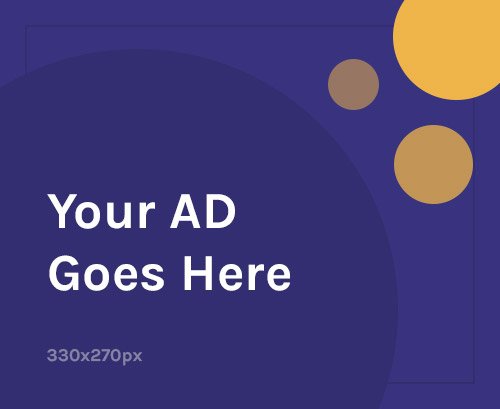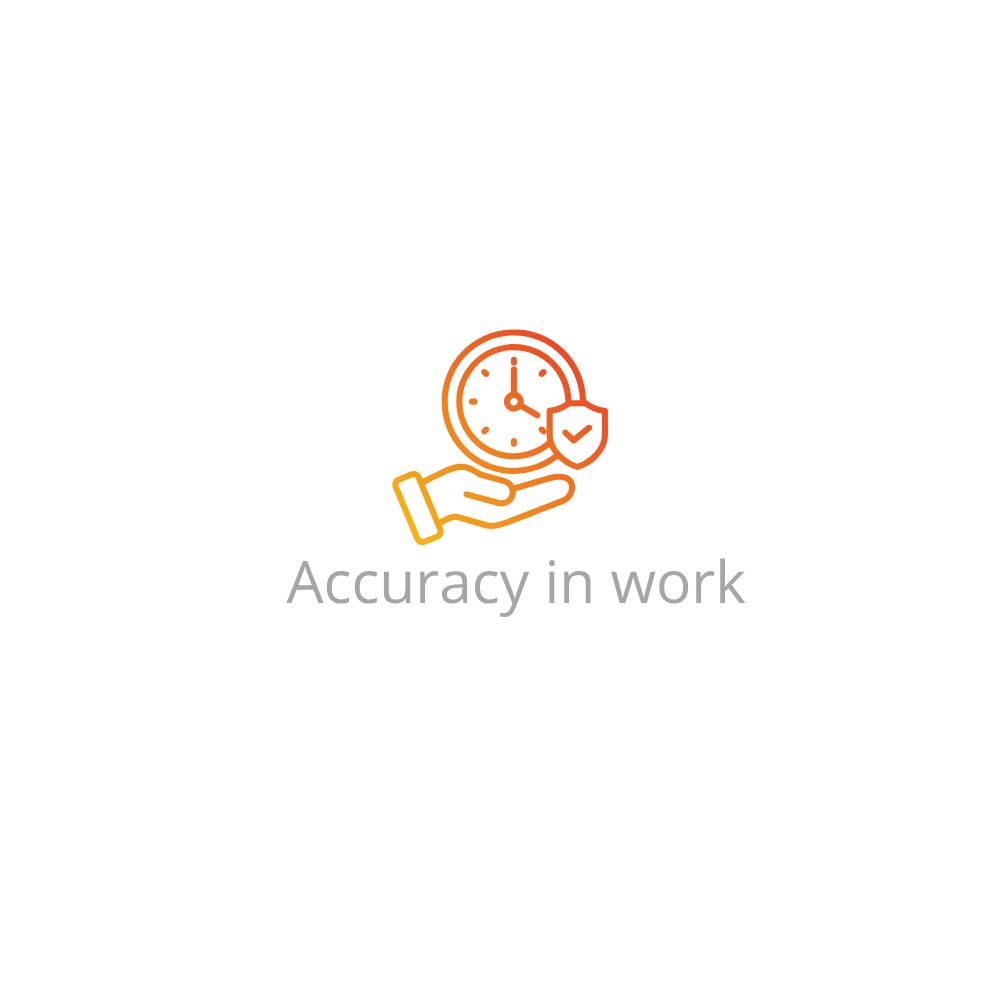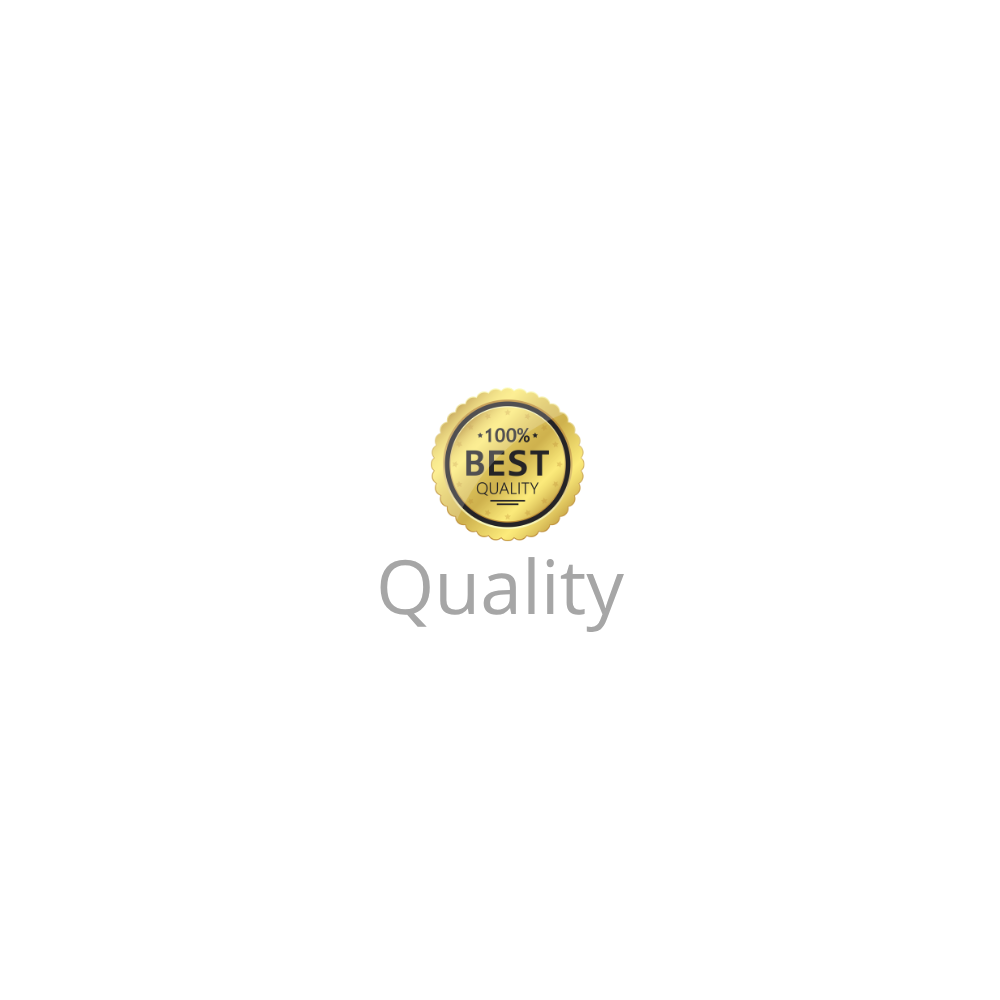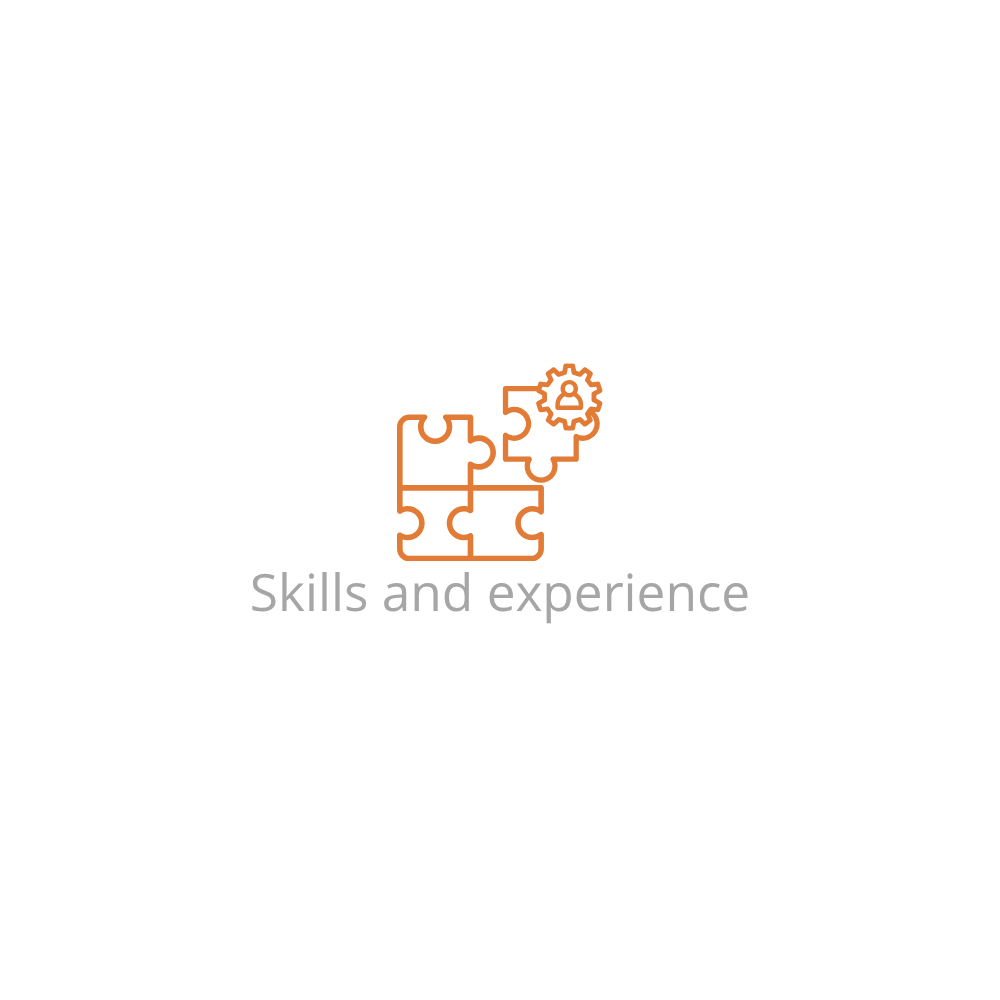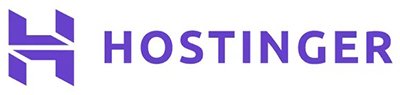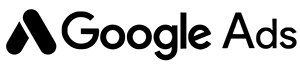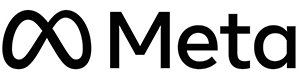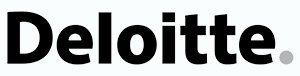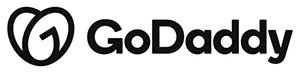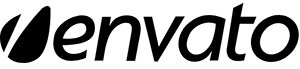Why Knowing How to Log in to WordPress Admin Dashboard Matters
The WordPress admin dashboard is where you control everything on your website—from installing plugins to customizing your theme. Without access to it, you’re locked out of the brain of your website. Whether you’re new to WordPress or just need a refresher, understanding how to log in to your WordPress admin panel is crucial for smooth site management.
Prerequisites Before You Log In
Before accessing the admin dashboard, ensure the following are in place:
- You’ve successfully installed WordPress on your domain (via one-click or manual method).
- You know your admin username and password (set during installation).
- Your domain is live and pointing to your hosting server.
Step-by-Step: How to Log in to WordPress Admin Dashboard
To access your dashboard, simply follow these steps:
- Open your web browser and enter the login URL:
yourwebsite.com/wp-admin- Or
yourwebsite.com/wp-login.php - Enter your admin username or email and password.
- Click the Log In button.
You’ll be redirected to: yourwebsite.com/wp-admin — your WordPress Dashboard homepage.
What to Do If You Forget Your Password
If you can’t remember your password, click the “Lost your password?” link on the login page:
- Go to
yourwebsite.com/wp-login.php - Click Lost your password?
- Enter your username or email.
- Click Get New Password.
- Check your email for the password reset link.
Tip: Make sure to check your spam folder if you don’t see the reset email right away.
Alternative Login Methods
Depending on your setup, you might be able to access the admin panel through:
- Hosting Dashboard: Platforms like Bluehost and SiteGround offer WordPress login buttons directly from the hosting control panel.
- Security Plugins: Some plugins allow you to customize or hide the login URL for extra protection (e.g., WPS Hide Login).
Securing Your WordPress Admin Login
Here are essential steps to keep your login safe from brute-force attacks:
- Use a strong, unique password and change it regularly.
- Enable two-factor authentication (2FA) using a plugin like Wordfence or Google Authenticator.
- Change your login URL using plugins like WPS Hide Login.
- Limit login attempts with security plugins.
- Always keep WordPress core, plugins, and themes up to date.
Common WordPress Login Problems (And How to Fix Them)
- Incorrect Password: Reset it using the “Lost your password?” link.
- 404 Error on Login Page: Your WordPress might be misconfigured; check .htaccess or permalinks settings.
- Login Redirect Loop: Clear browser cookies or disable plugins via FTP.
- White Screen: Increase PHP memory limit or disable faulty plugins/themes.
How to Stay Logged in Longer
WordPress logs users out automatically after inactivity. To stay logged in:
- Check the “Remember Me” box at login.
- Use a plugin like Remember Me Controls to extend session duration.
Frequently Asked Questions (FAQs)
What is the default URL to access the WordPress dashboard?
The default URL is yourwebsite.com/wp-admin. You’ll be redirected there after logging in.
Can I change the login URL for security?
Yes, using plugins like WPS Hide Login, you can change the default login path to something custom like /my-login.
Why am I stuck in a login redirect loop?
This usually happens due to cookies or plugin conflicts. Clear your cache, or disable all plugins via FTP.
Can I log in to WordPress without wp-admin?
Yes. The login form also lives at /wp-login.php, and many hosts let you log in via their dashboard.
What should I do if the login page shows a 404 error?
A 404 error may indicate a broken .htaccess file. Try re-saving permalinks or replacing .htaccess with a default WordPress version.
Is it safe to stay logged in on public devices?
No. Always log out when using shared or public computers to protect your site’s security.
Bonus Tip: Bookmark your login URL or install the WordPress mobile app for quicker access to your dashboard on the go.
Still having trouble? Read our guide on How to Install WordPress to make sure everything was set up correctly.
Updated: June 2025