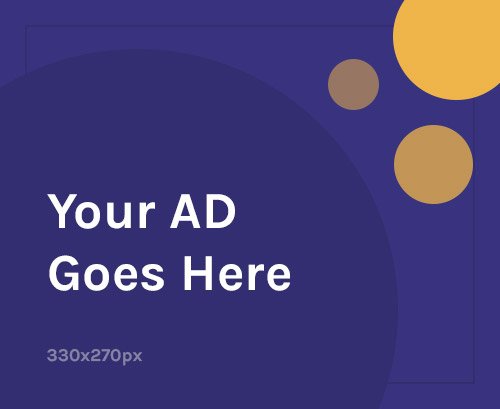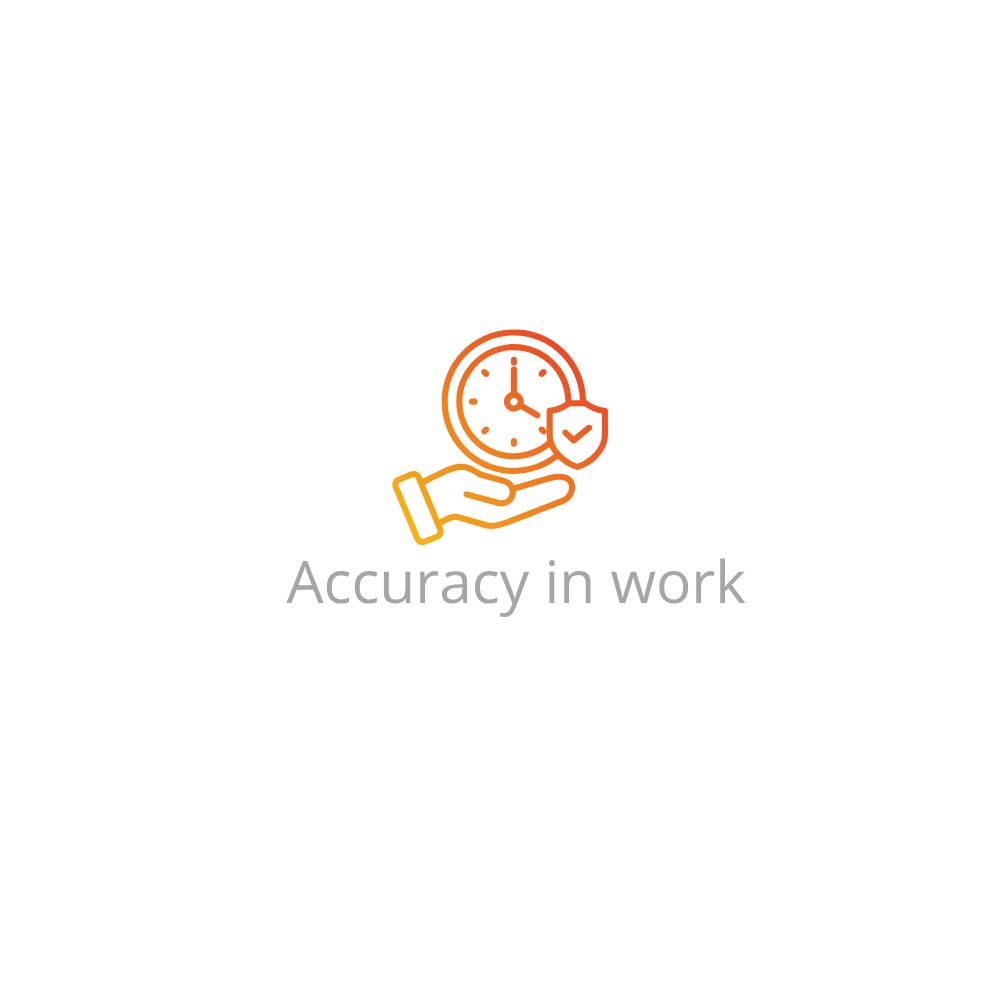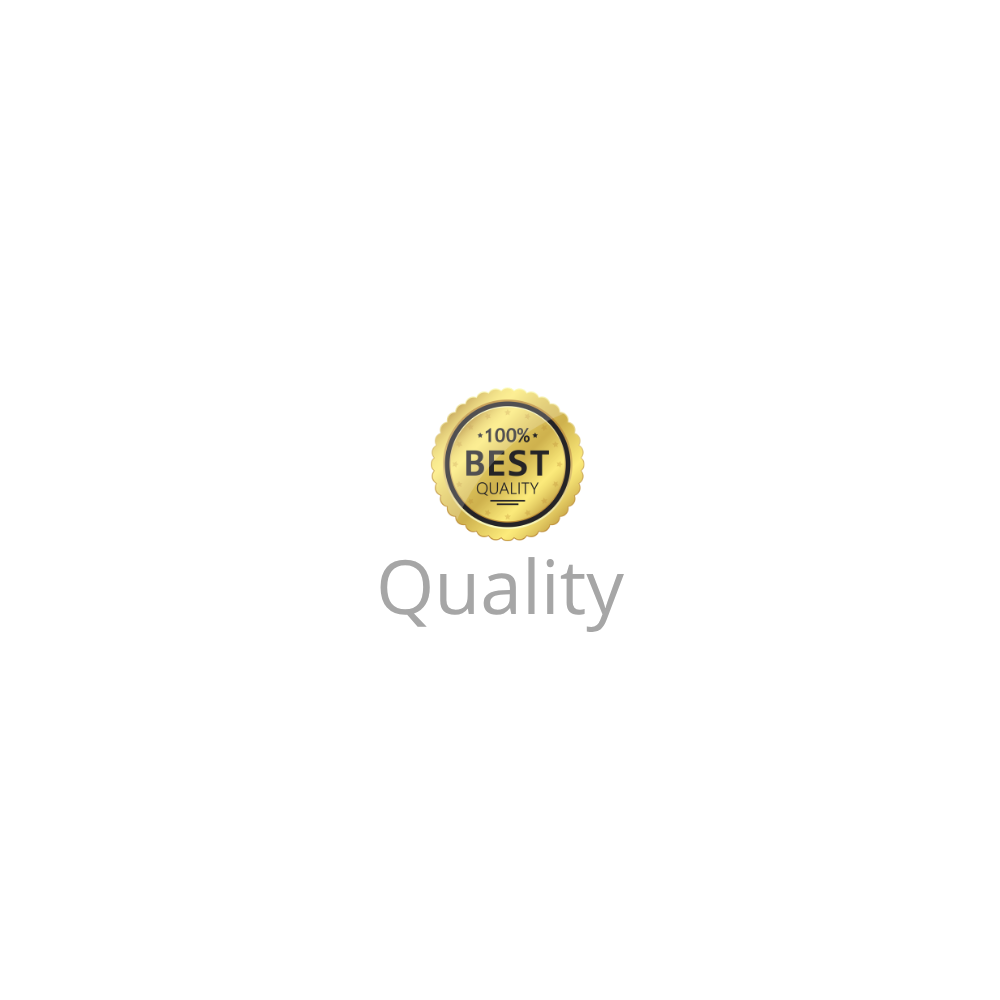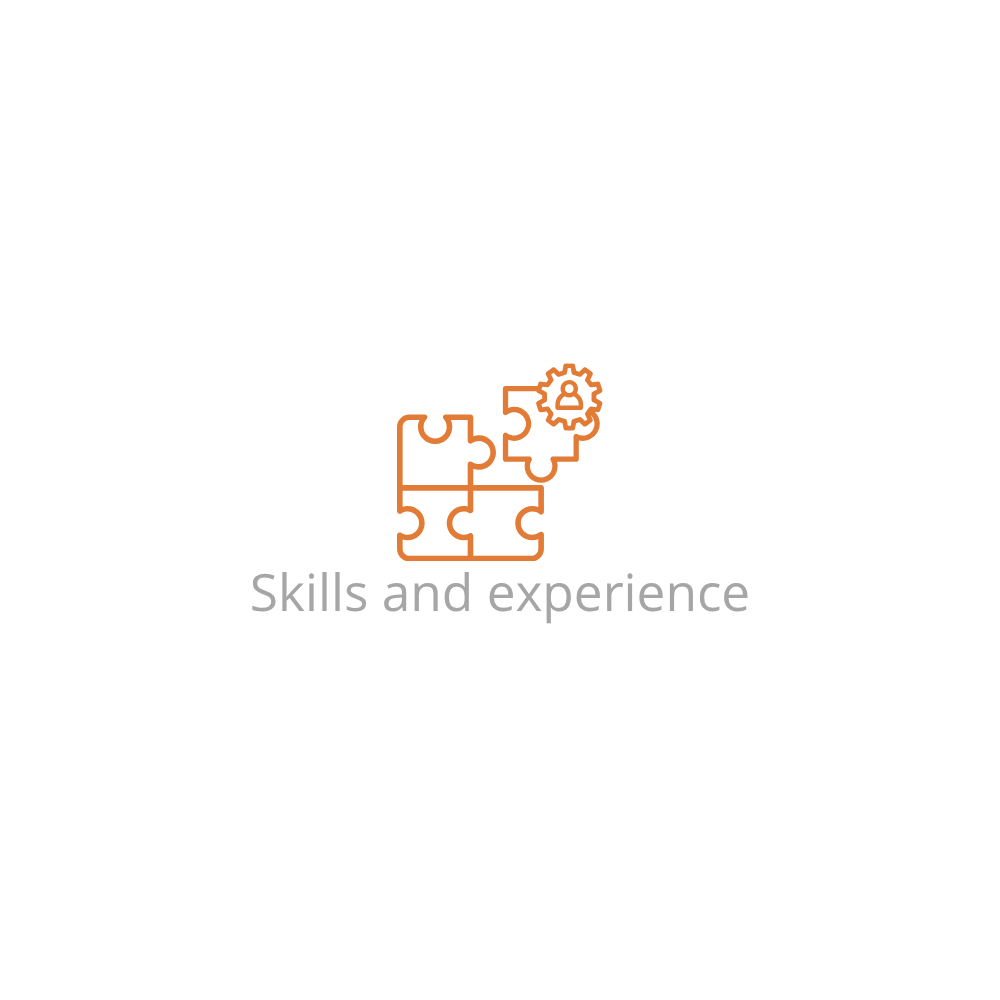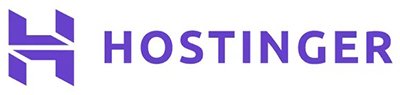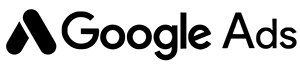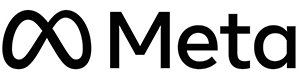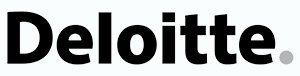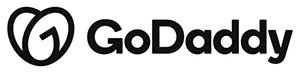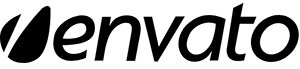Why Learn How to Install Flutter and Run the App?
Whether you’re an aspiring mobile developer, a web developer expanding into cross-platform apps, or just curious about app creation, learning how to install Flutter and run the app opens the door to building fast, flexible, and scalable applications using Dart. Flutter’s hot reload, widget-based UI, and native performance make it an attractive choice for modern development.
System Requirements
- Operating System: Windows 10 or later, macOS (Intel or Apple Silicon), or a recent Linux distro
- Disk space: 2.8 GB (not including Android Studio or IDE tools)
- Tools: Git, Android Studio (or another IDE), command-line terminal
Step 1: Download and Install Flutter SDK
For Windows
- Go to the official Flutter download page
- Download the latest stable release ZIP file
- Extract the ZIP file to a folder (e.g.,
C:\src\flutter) - Add the Flutter bin directory to your system PATH:
- Search for “Environment Variables”
- Edit the system PATH variable
- Add:
C:\src\flutter\bin
- Open Command Prompt and run:
flutter doctor
For macOS
- Open Terminal and run:
git clone https://github.com/flutter/flutter.git -b stable - Add Flutter to your PATH by editing
~/.zshrcor~/.bash_profile:export PATH="$PATH:`pwd`/flutter/bin" - Apply changes:
source ~/.zshrc - Run:
flutter doctor
For Linux
- Extract the Flutter SDK:
tar xf flutter_linux_*.tar.xz - Move it to a permanent location (e.g.,
/opt/flutter) - Add Flutter to your PATH in
~/.bashrc:export PATH="$PATH:/opt/flutter/bin" - Apply changes and run:
flutter doctor
Step 2: Install IDE and Android Tools
While you can use any editor, Android Studio is recommended for a seamless experience.
- Download and install Android Studio
- During setup, select:
- Android SDK
- Android SDK Platform
- Android Virtual Device
- After installation, open Android Studio and install the Flutter and Dart plugins via Plugins > Marketplace
Step 3: Create and Run Your First Flutter App
- Open a terminal or IDE terminal
- Create a new project:
flutter create my_first_app - Navigate into the project:
cd my_first_app - Run the app:
flutter run
Note: Make sure an emulator or a real device is connected and visible via flutter devices.
Initial Project Structure
- lib/main.dart: The main entry point of your app
- pubspec.yaml: File for managing dependencies and assets
- android/ and ios/: Platform-specific code folders
Tips for First-Time Users
- Use
flutter doctoroften to diagnose setup issues - Try
flutter run -d chrometo launch in the browser (Flutter Web) - Use hot reload (
rin terminal) to see instant changes during development - Explore UI widgets at Flutter Widget Catalog
Troubleshooting Common Flutter Setup Issues
- Command not found: Flutter not in PATH. Double-check environment variable settings.
- No connected devices: Start an emulator from Android Studio or connect a USB-debugging-enabled device.
- Permission denied: On macOS/Linux, try running
chmod +x flutter/bin/flutter - Gradle errors: Run
flutter cleanthenflutter pub get
FAQs: How to Install Flutter and Run the App
Is Flutter free to use?
Yes, Flutter is open-source and completely free under the BSD license.
Do I need Android Studio to run Flutter apps?
No, but Android Studio provides a full IDE experience and is recommended for emulator setup and plugin support.
Can I run Flutter apps on iOS without a Mac?
No, iOS development requires macOS and Xcode due to Apple’s system restrictions.
What’s the difference between hot reload and hot restart?
Hot reload updates only the code changed; hot restart resets the app’s state entirely. Both are useful in different scenarios during development.
How do I update Flutter to the latest version?
Run flutter upgrade in your terminal. This fetches and applies the latest stable release of Flutter.
Can I develop Flutter apps using Visual Studio Code?
Absolutely! Just install the Flutter and Dart extensions from the VS Code Marketplace for a lightweight, powerful development environment.
Looking to publish your app after development? Read our guide on How to Publish a Flutter App.
Updated: June 2025