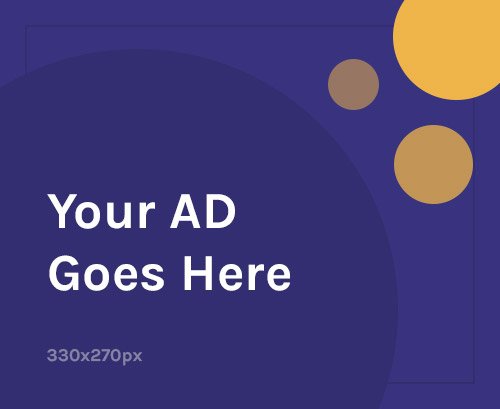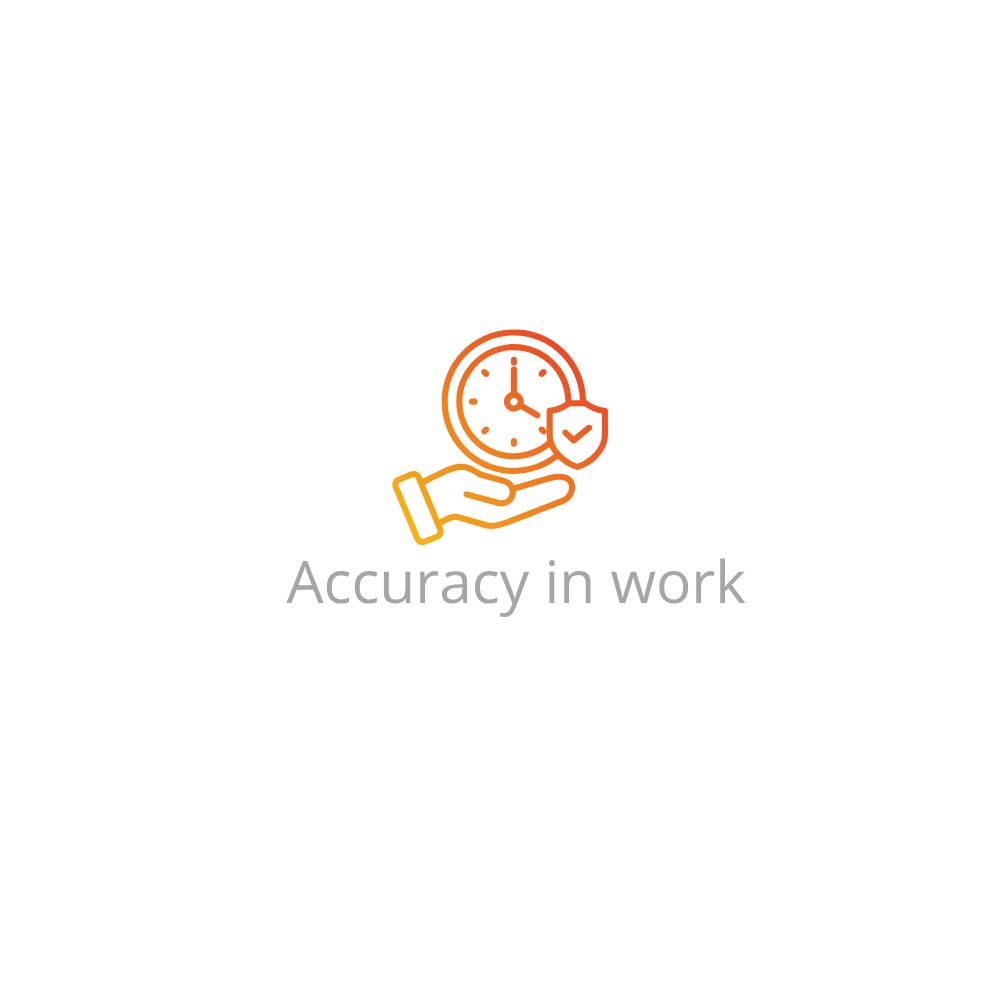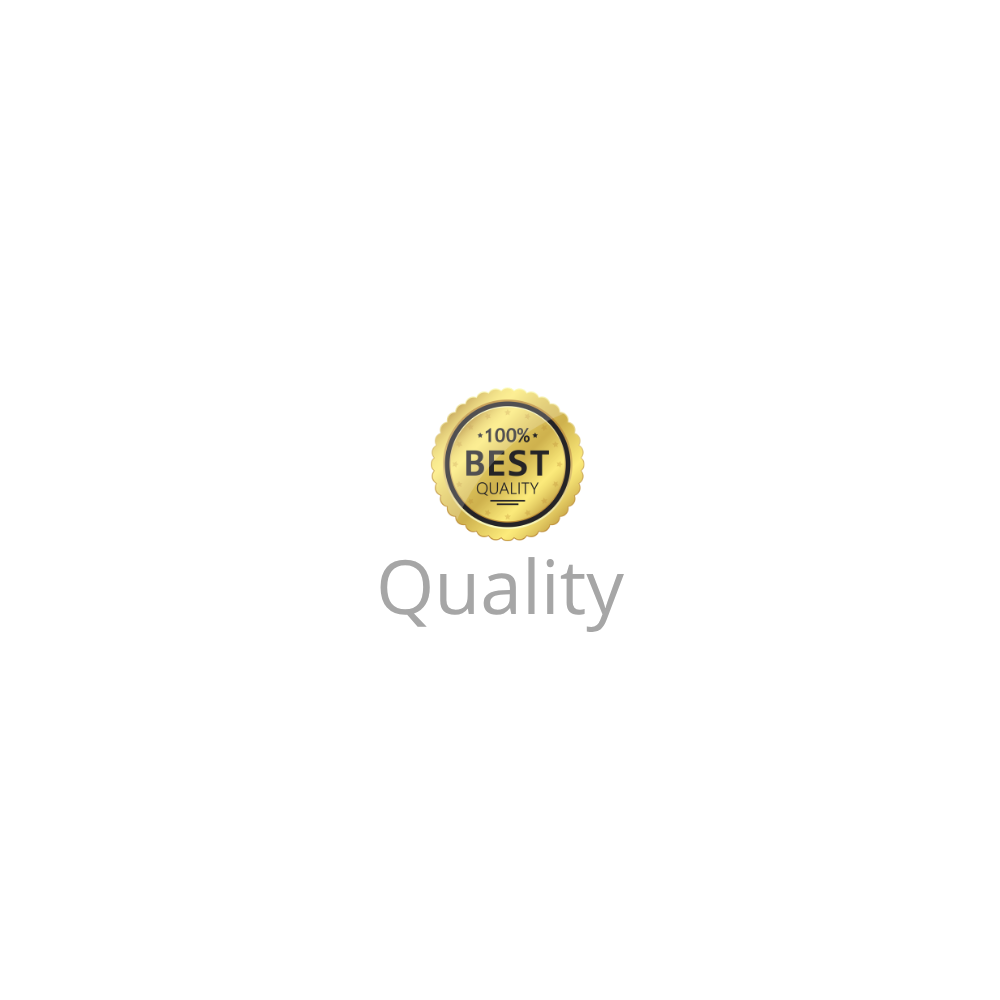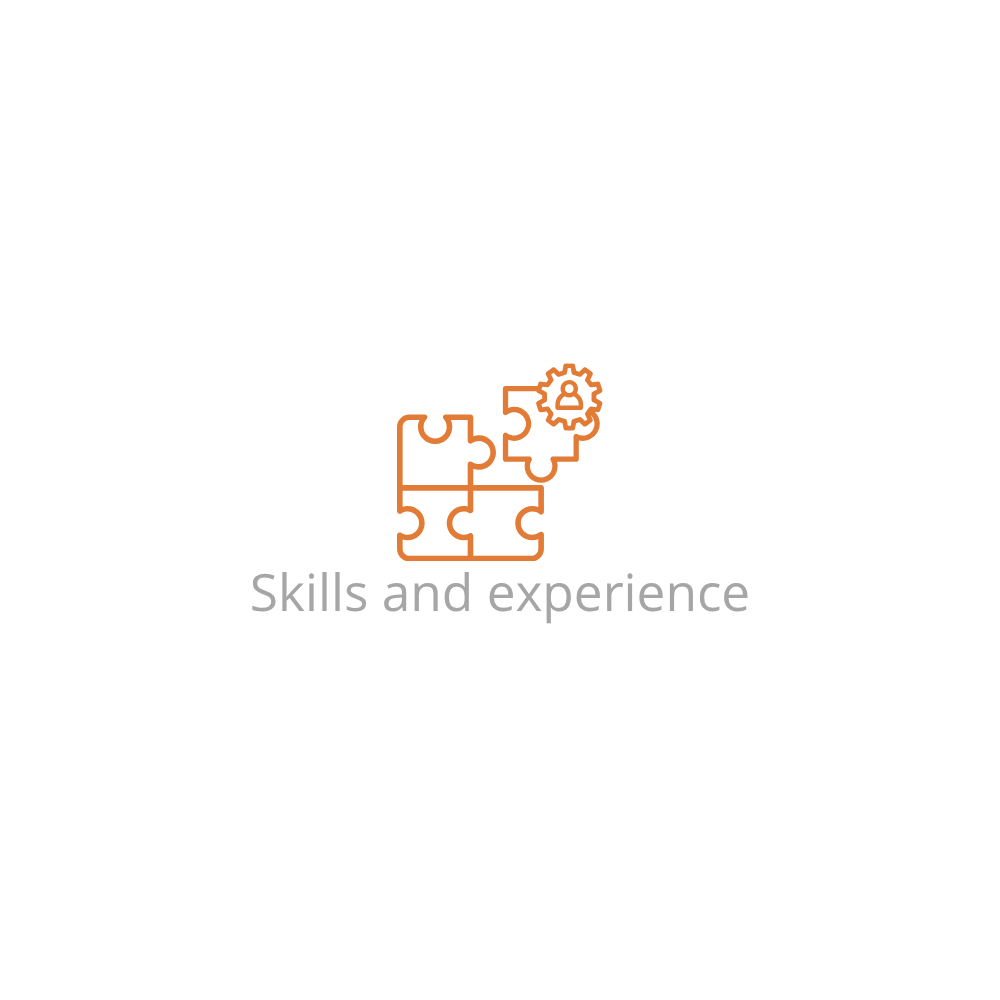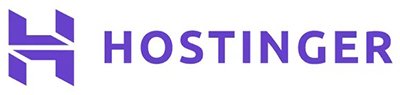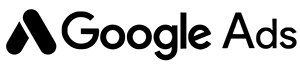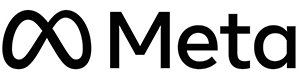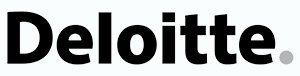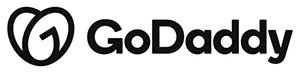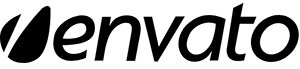What Is Developer Mode in Chrome?
Developer Mode in Chrome allows users to install extensions that haven’t been published in the Chrome Web Store. This is especially useful for developers testing new features or for users who want to sideload custom or open-source extensions.
Why Use Developer Mode to Install Extensions?
- Test an extension you’re building before publishing it
- Use open-source or third-party extensions not listed in the Chrome Web Store
- Debug extensions with real-time changes
Requirements Before You Start
- Google Chrome installed on your system (latest version recommended)
- Unpacked Chrome extension folder (with manifest.json)
- Basic understanding of your file system to navigate to the extension directory
Step-by-Step: How to Install Chrome Extension in Developer Mode
- Open Google Chrome
- In the address bar, type
chrome://extensions/and hit Enter - Enable the Developer mode toggle at the top right of the page
- Click on Load unpacked
- Browse to the folder that contains your extension’s source files (must include
manifest.json) - Select the folder and click Select Folder (or Open on macOS)
- Your extension will now appear in the list of installed extensions
Verifying the Extension Installation
Once installed, you’ll see the extension listed on the chrome://extensions page. Make sure:
- The extension has no errors (look for red error text)
- It is toggled ON (enabled)
- The icon appears in the Chrome toolbar (if applicable)
Tips for Updating or Modifying the Extension
- Make changes to your extension’s code or manifest file
- Click the Reload button next to your extension in
chrome://extensions - Use Chrome DevTools to debug background scripts or inspect popup UIs
Troubleshooting Common Issues
- Missing or invalid manifest.json: Make sure your folder has a valid
manifest.jsonfile - Errors in the manifest: Use a JSON validator or check the Chrome error logs
- Extension won’t load: Remove the extension and reload it using Load unpacked
- Feature doesn’t work: Use
console.log()statements and inspect via Chrome DevTools
Benefits of Developer Mode
- Complete control over what gets loaded
- Ability to test locally before publishing
- No need to wait for Chrome Web Store approval for testing
FAQs: How to Install Chrome Extension in Developer Mode
What is a manifest.json file in a Chrome extension?
The manifest.json file is the core configuration file for a Chrome extension. It defines metadata, permissions, background scripts, and more.
Can I keep a Developer Mode extension after restarting Chrome?
Yes, Developer Mode extensions remain installed across browser sessions, unless manually removed.
Is it safe to install extensions via Developer Mode?
Yes, as long as the extension source is trusted. You should avoid installing unpacked extensions from unknown sources.
Why is Chrome warning me about Developer Mode extensions?
Chrome displays a warning because developer extensions can pose risks if misused. It’s a security reminder, especially for average users.
Can I publish my Developer Mode extension?
Yes. You can publish your extension through the Chrome Web Store Developer Dashboard after signing in with a Google Developer Account.
Can I install multiple Developer Mode extensions?
Absolutely. You can load and manage multiple unpacked extensions at once via the chrome://extensions page.
For advanced users, you might also be interested in editing configuration files or uploading plugin files in WordPress.
Last updated: June 2025