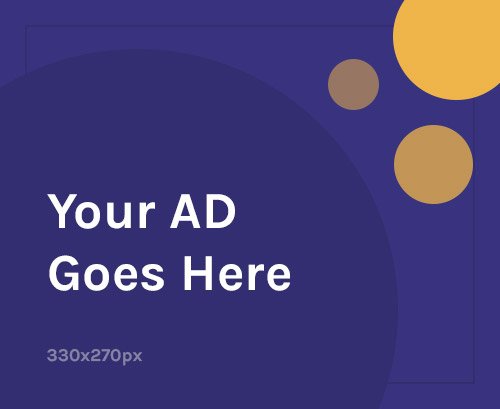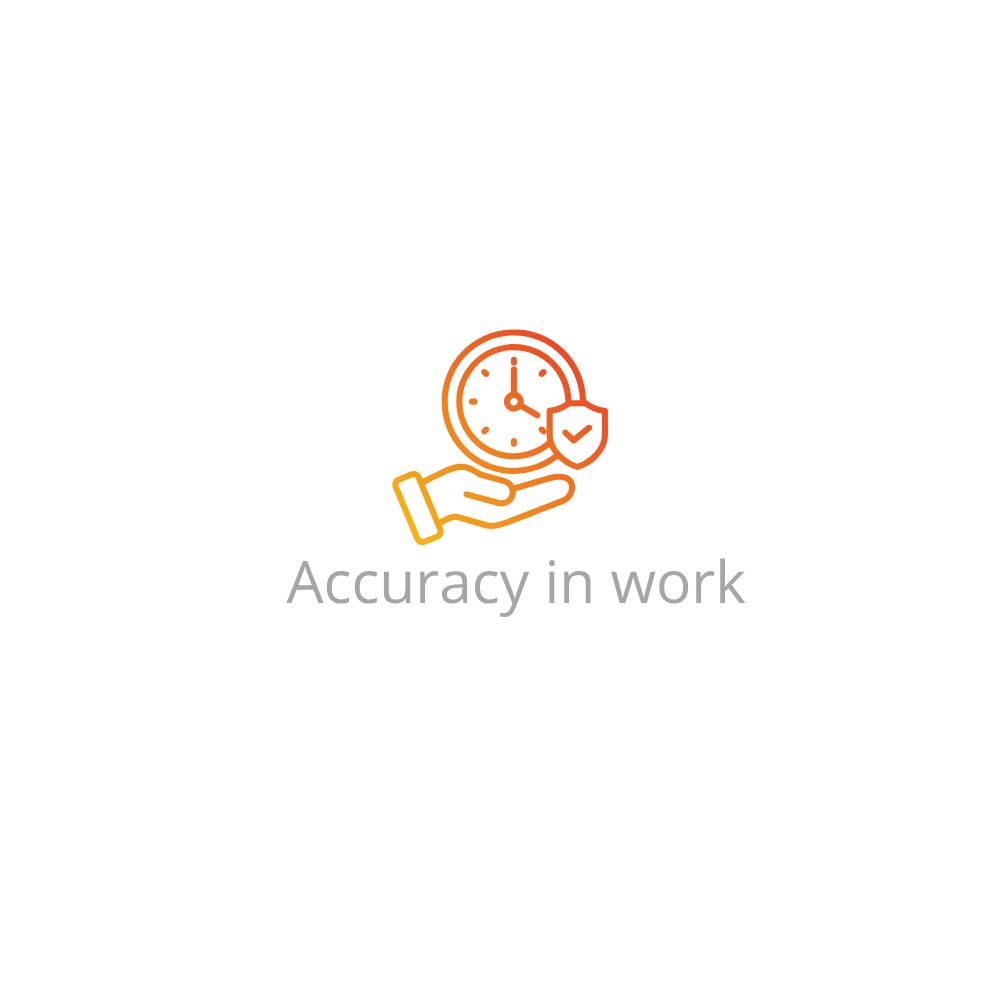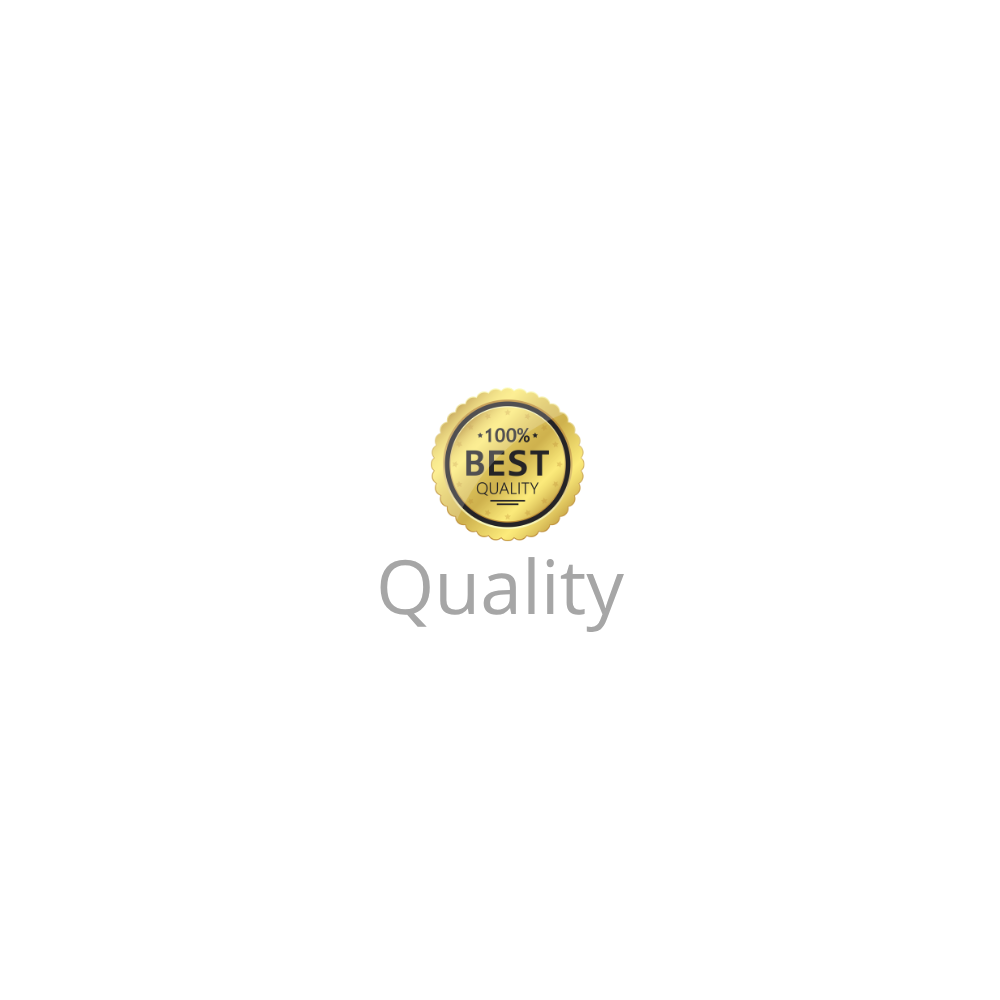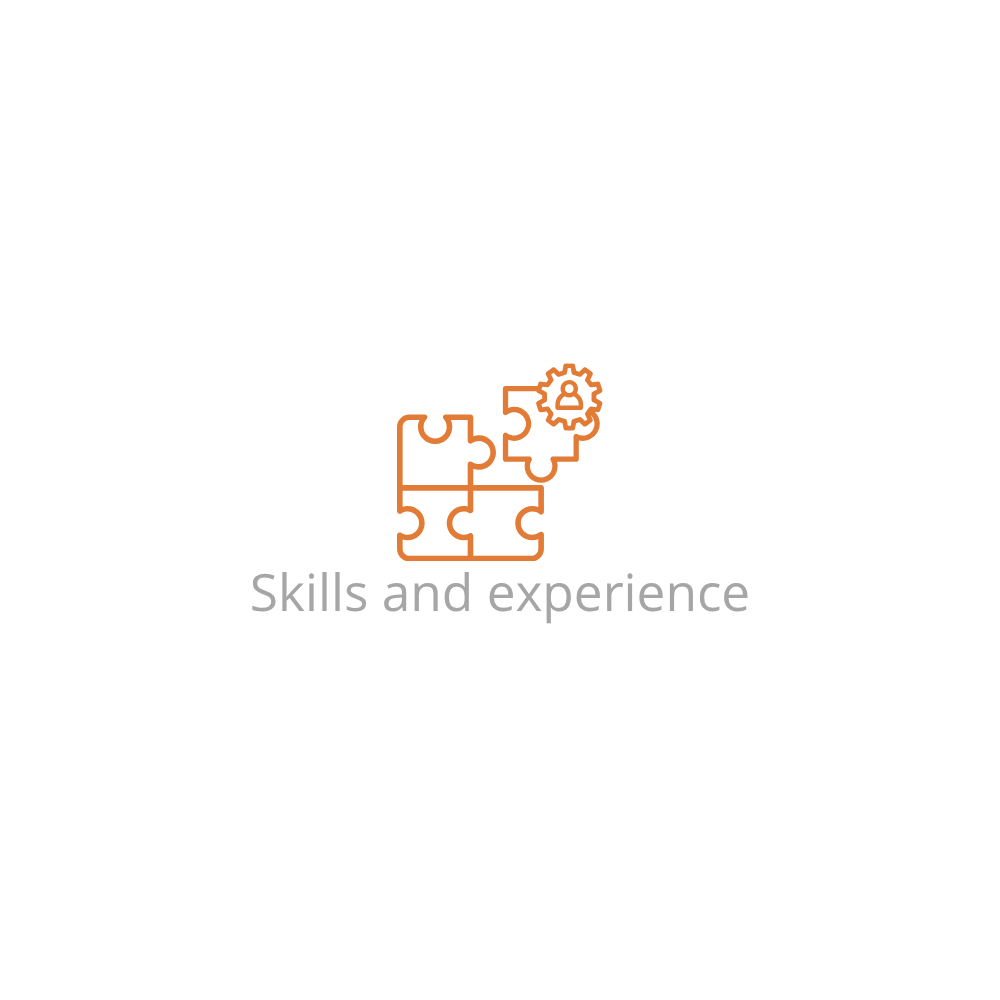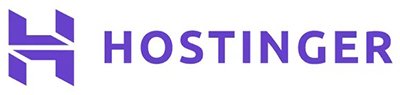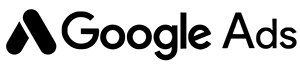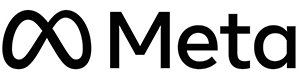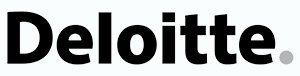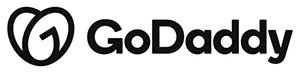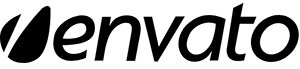Why Learn How to Install and Launch a React Native App?
React Native enables developers to build native apps for Android and iOS with a single codebase, making it one of the most efficient solutions for modern mobile app development. Learning how to install and launch a React Native app equips you with the tools to build, test, and iterate rapidly across multiple platforms.
System Requirements
- Node.js (LTS version recommended)
- npm or Yarn for package management
- Git installed on your machine
- Java Development Kit (JDK 11+) for Android builds
- Xcode (for macOS users targeting iOS)
- Android Studio for Android emulator and SDK
Step 1: Install Node.js and Watchman
- Download and install Node.js from nodejs.org
- macOS users should also install Watchman:
brew install watchman
Step 2: Install the React Native CLI
npm install -g react-native-cliStep 3: Set Up Android and iOS Environments
Android Setup
- Download Android Studio
- Install Android SDK, Emulator, and Platform Tools during setup
- Add Android SDK location to your environment variables:
export ANDROID_HOME=$HOME/Library/Android/sdk export PATH=$PATH:$ANDROID_HOME/emulator export PATH=$PATH:$ANDROID_HOME/tools export PATH=$PATH:$ANDROID_HOME/platform-tools - Create and launch a virtual device (AVD) in Android Studio
iOS Setup (macOS only)
- Install Xcode from the App Store
- Accept Xcode license in terminal:
sudo xcodebuild -license - Install command-line tools:
xcode-select --install
Step 4: Create Your React Native Project
npx react-native init MyFirstAppThis command creates a folder MyFirstApp with the necessary starter files.
Step 5: Launch Your React Native App
For Android
- Start an emulator via Android Studio or run:
npx react-native run-android
For iOS (macOS only)
- Make sure a simulator is running
- Run:
npx react-native run-ios
Alternative Method: Using Expo CLI
Expo provides an easier setup and is ideal for beginners or web developers transitioning to mobile.
- Install Expo CLI globally:
npm install -g expo-cli - Create a new Expo app:
expo init MyExpoApp - Navigate into the app directory and start the project:
cd MyExpoApp expo start - Scan the QR code using the Expo Go app (iOS/Android) to preview the app on your phone
Project Folder Overview
- App.js: The main file where your app’s UI begins
- android/ and ios/: Native folders used for platform-specific code
- package.json: Manages project dependencies
Best Practices
- Use
npxto avoid global installs unless necessary - Keep Node and React Native CLI updated
- Test on both emulators and physical devices
- Write modular and reusable components
Troubleshooting Common Errors
- Build failed with error