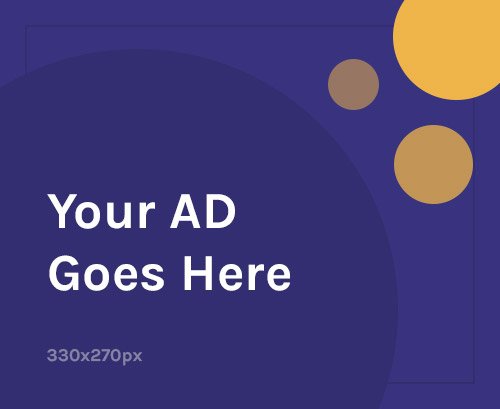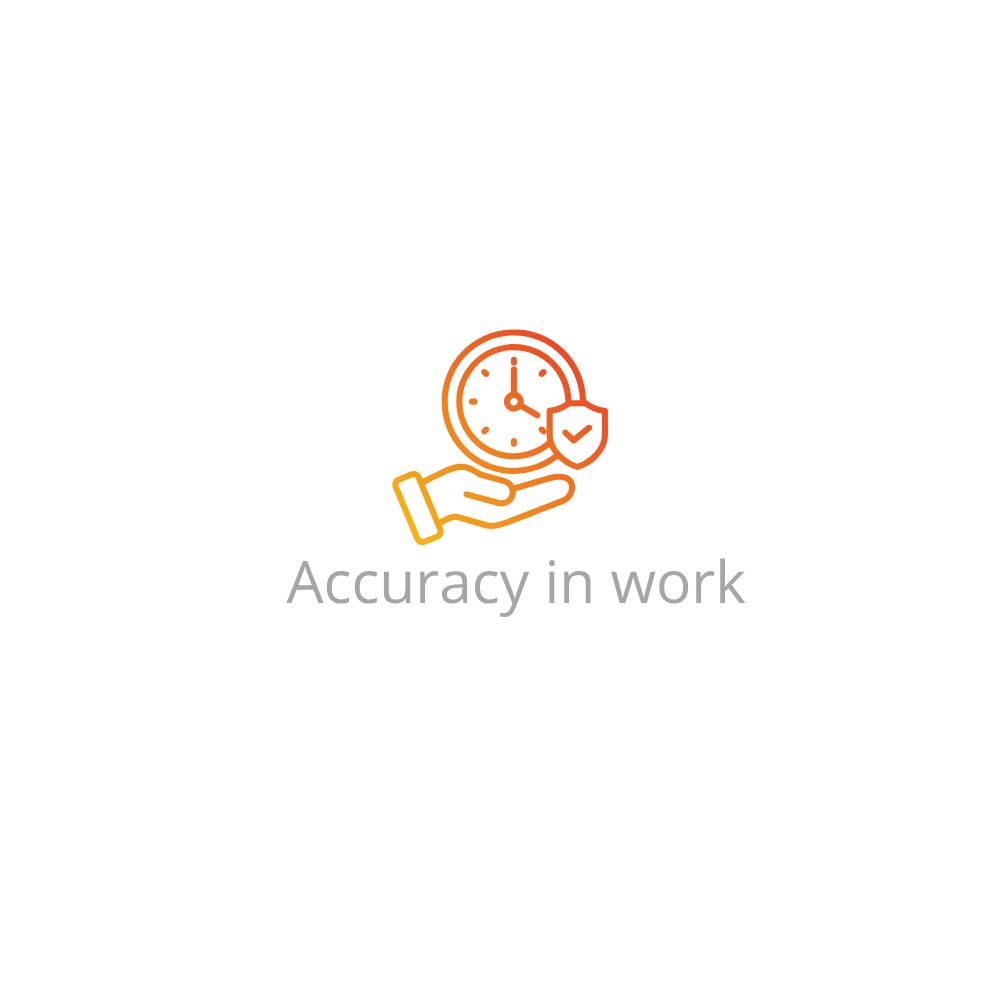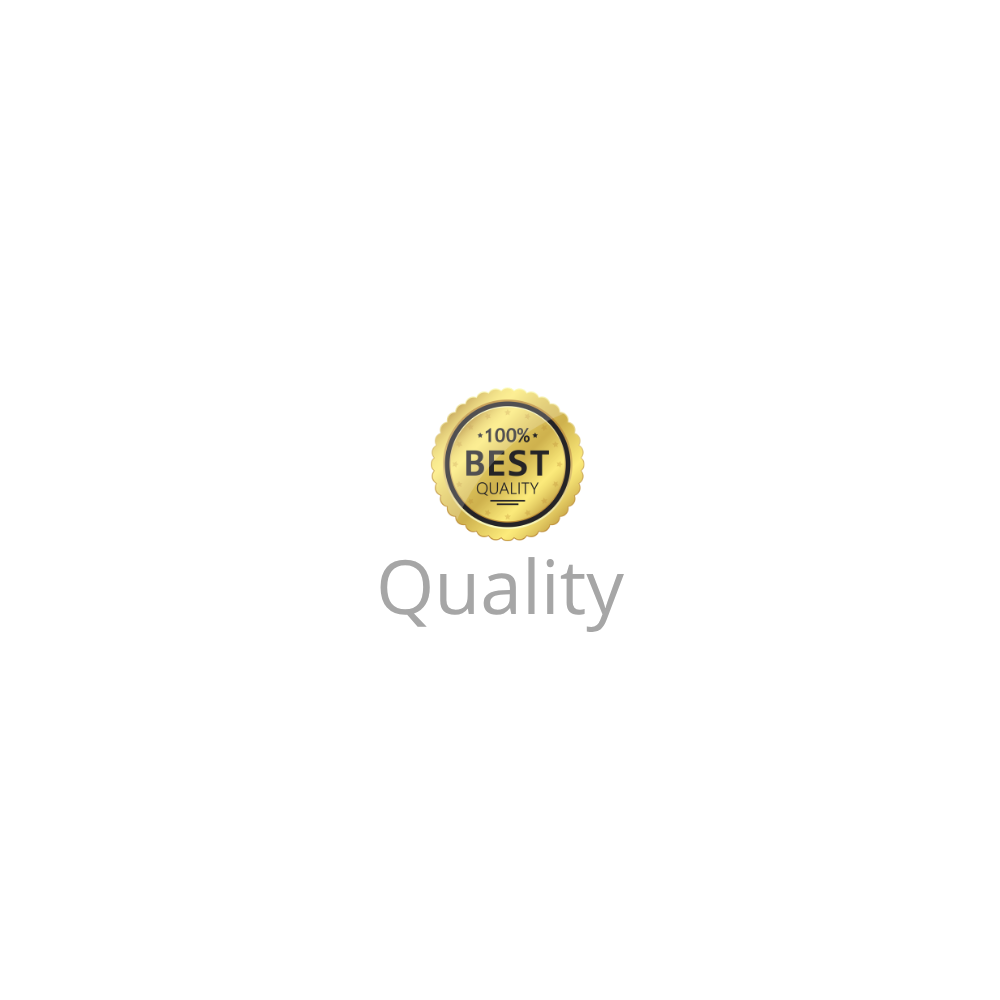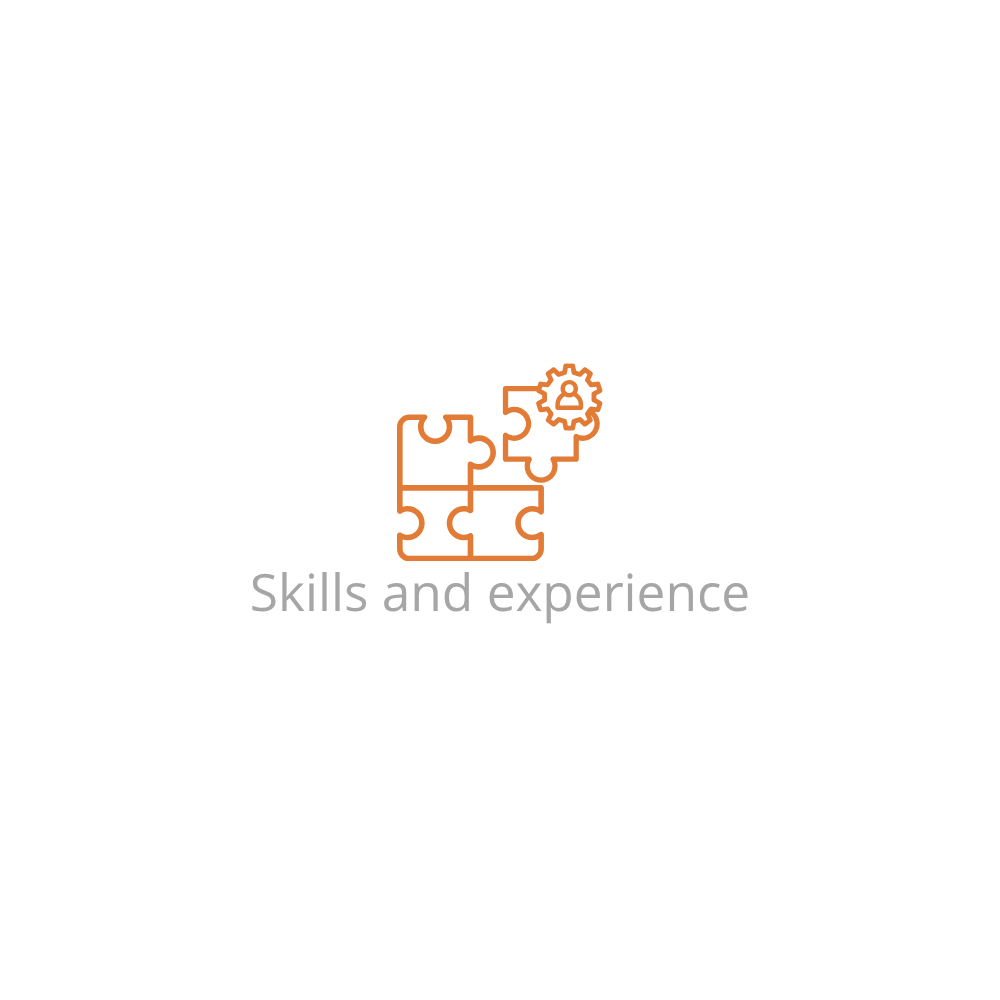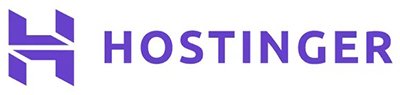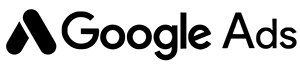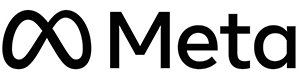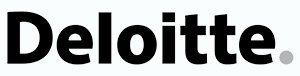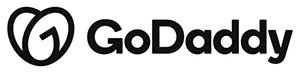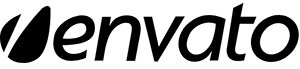Why Installing a WordPress Theme Is Important
Your WordPress theme controls the visual layout, user experience, and even some functionality of your website. Whether you’re building a blog, an online store, or a portfolio site, choosing the right theme is a vital step in making your site look professional and perform well.
Pre-Installation Checklist
Before installing a WordPress theme, ensure the following:
- You have WordPress installed and running on a live domain.
- You know how to access the WordPress admin dashboard.
- The theme you want is either available in the WordPress Theme Repository or downloaded as a ZIP file.
- You’ve backed up your website, especially if switching from an active theme.
Method 1: Installing a WordPress Theme via the Admin Dashboard
This is the most user-friendly method. Use it when installing a free theme from the official WordPress directory.
- Log in to your WordPress admin dashboard:
yourdomain.com/wp-admin - Go to Appearance > Themes
- Click the Add New button at the top
- Browse or search for a theme by name (e.g., “Astra”, “OceanWP”)
- Click Preview to see a demo
- Click Install, then Activate
Example:
To install the “Neve” theme:
- Search “Neve” in the Add Themes page
- Click Install
- Once installed, click Activate to apply the theme
Method 2: Uploading a Theme Manually (ZIP File)
This method is used for premium themes or custom themes purchased from third-party sources like ThemeForest or Elegant Themes.
- Log in to your dashboard
- Go to Appearance > Themes > Add New
- Click Upload Theme
- Click Choose File and select the ZIP file from your computer
- Click Install Now
- Once uploaded, click Activate
Method 3: Installing a WordPress Theme via FTP
Use this method if your theme upload fails due to size or server restrictions.
- Unzip the theme ZIP file on your computer
- Open your FTP client (e.g., FileZilla)
- Connect to your website server
- Navigate to:
/wp-content/themes/ - Upload the extracted theme folder into this directory
- Go to your WordPress dashboard > Appearance > Themes
- Find the new theme and click Activate
After Activation: Recommended Steps
Once your theme is installed and activated:
- Go to Appearance > Customize to adjust design settings
- Install recommended plugins if prompted by the theme
- Set homepage display and menu locations
- Test responsiveness on mobile and tablet devices
Troubleshooting Common Theme Installation Issues
- Missing style.css file: You may have uploaded the wrong ZIP file. Ensure it’s the theme package, not the entire bundle.
- Theme upload failed: Use FTP if the theme is large or your server times out.
- White screen after activation: Disable the theme via FTP and switch to a default theme like Twenty Twenty-Four.
- Broken layout: Clear your browser cache or check for plugin conflicts.
How to Delete a WordPress Theme
If you’re cleaning up old or unused themes:
- Go to Appearance > Themes
- Click on the theme you want to delete
- Click the red Delete link in the bottom-right corner
FAQs: How to Install a Theme in WordPress
Can I switch themes without losing my content?
Yes, your posts and pages stay intact. However, some theme-specific settings and widgets may not carry over perfectly.
What’s the best place to get premium WordPress themes?
Popular sources include ThemeForest, Elegant Themes, and StudioPress.
What should I do if a theme breaks my site?
Use FTP to delete or rename the theme folder under /wp-content/themes/, and WordPress will revert to the default theme.
Can I customize my theme after installing it?
Yes. Use the Appearance > Customize section or install a page builder plugin like Elementor for advanced customizations.
Is it safe to use free themes from unknown sources?
Only install themes from trusted sources like WordPress.org or reputable developers to avoid security risks or malicious code.
Do themes affect my site speed?
Absolutely. Lightweight themes like Astra or GeneratePress tend to perform better than feature-heavy ones. Always test with tools like GTmetrix.
Looking to install WordPress first? Read our full guide: How to Install WordPress
Updated: June 2025