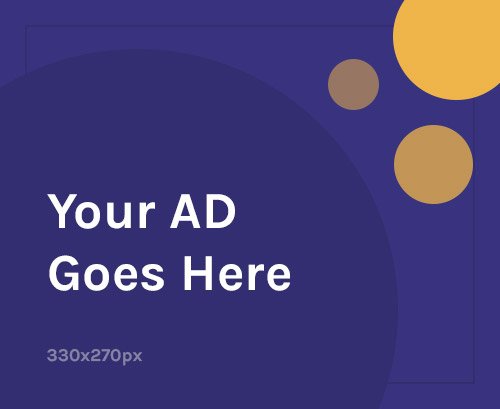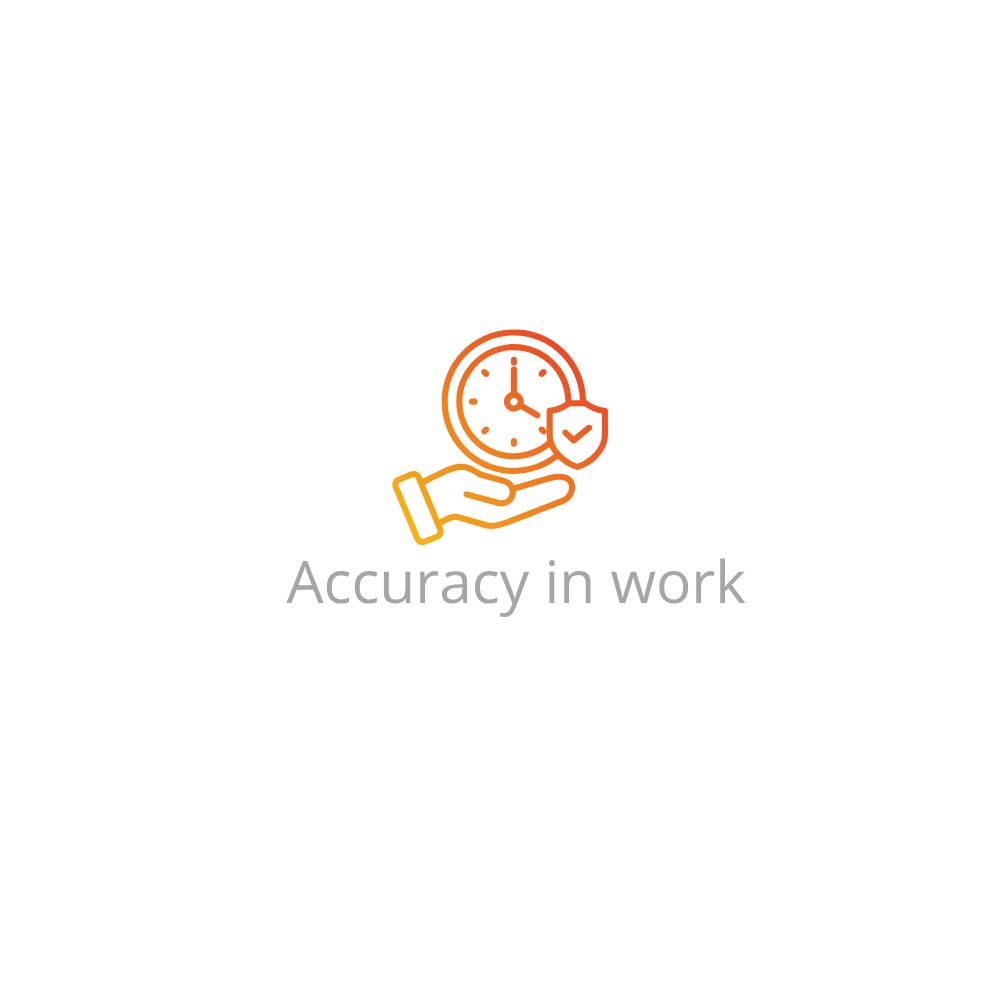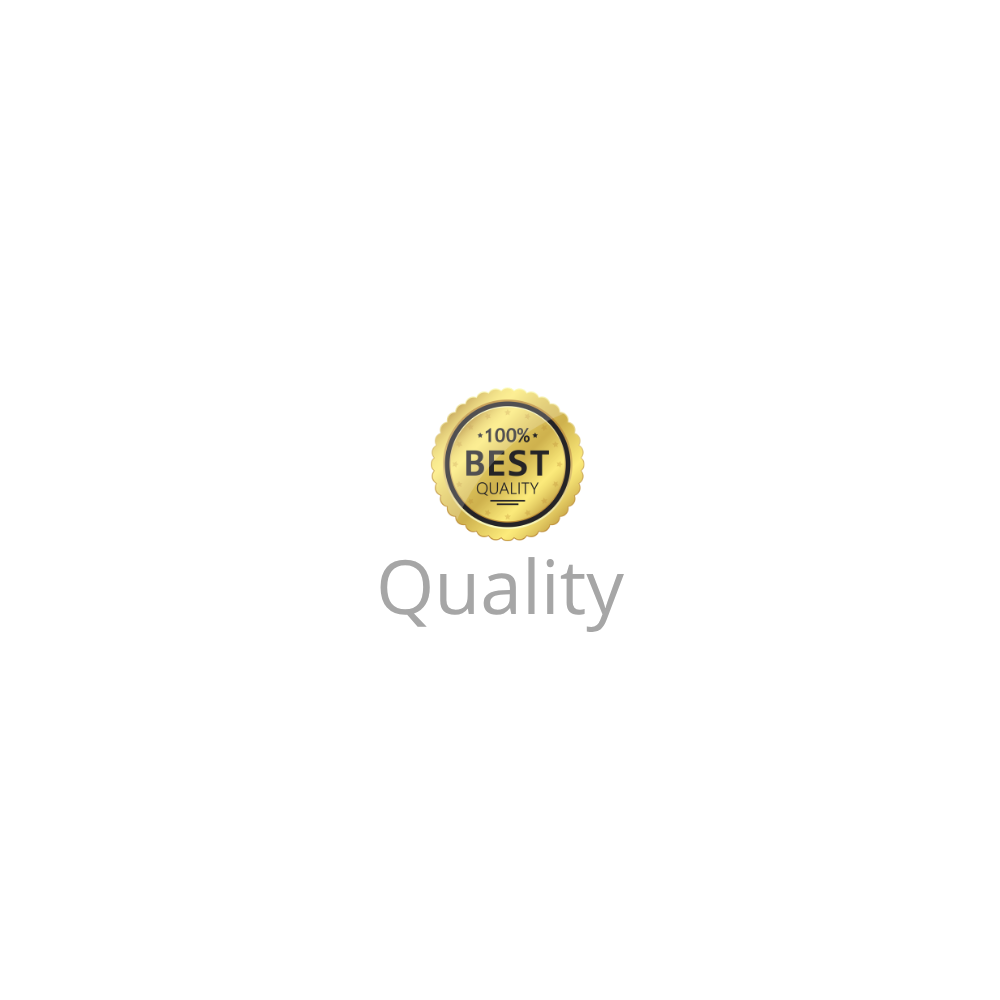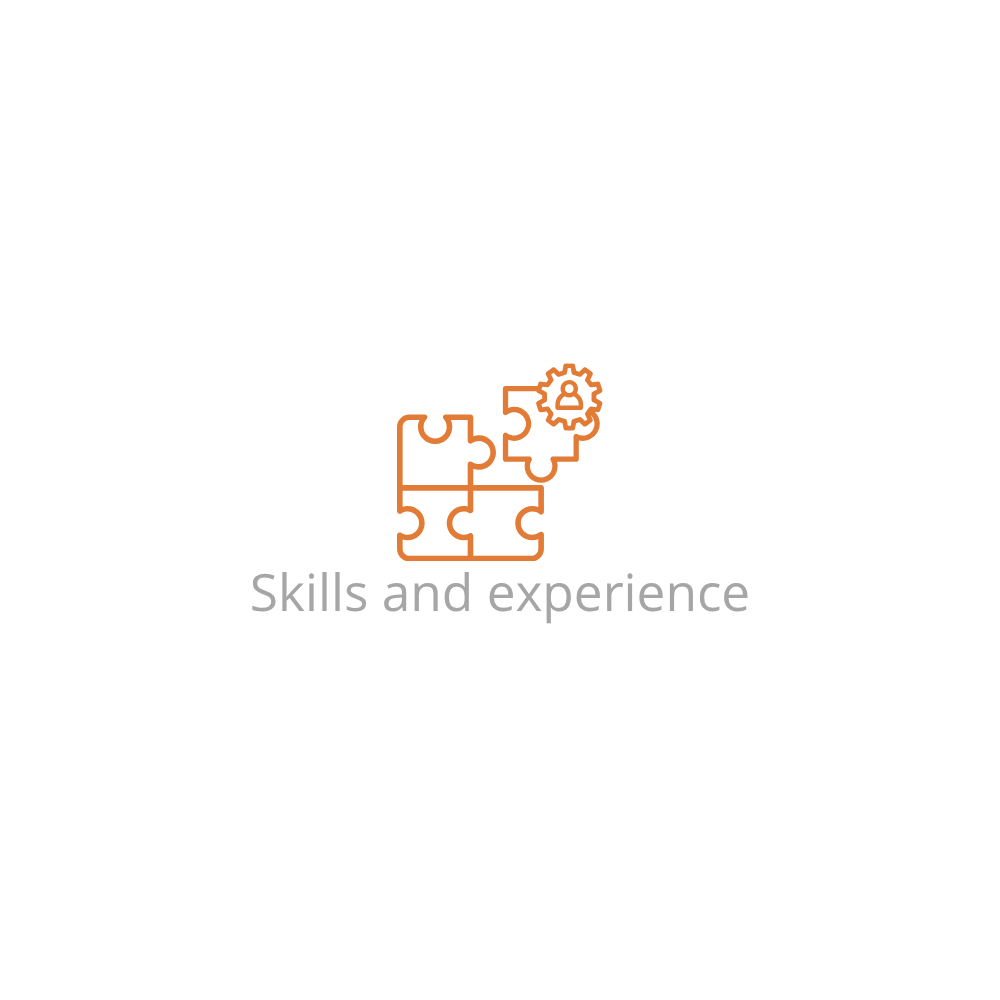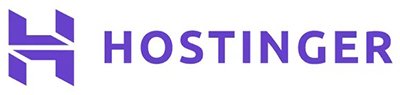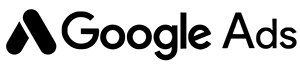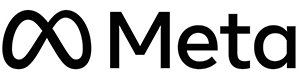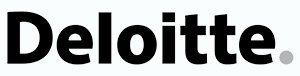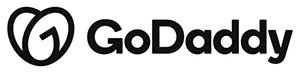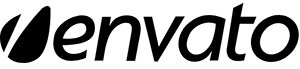Why Knowing How to Install a PHP Script on cPanel Is Important
PHP scripts form the backbone of many web applications—from content management systems and chat bots to invoicing systems and custom tools. If you’re using shared hosting or VPS with cPanel, learning how to install a PHP script on cPanel gives you full control over your website’s backend. No advanced developer skills required.
Pre-Installation Requirements
Before installing a PHP script, make sure you have:
- An active hosting account with cPanel access
- A registered domain name connected to your hosting
- A script ZIP or TAR file (downloaded from a verified source)
- MySQL database details (if the script requires a database)
- A text editor (e.g., Notepad++ or VS Code) for editing config files
Method 1: Install a PHP Script Using cPanel File Manager
This method doesn’t require an FTP client and works entirely through your browser.
- Log in to your cPanel dashboard
- Navigate to File Manager under the Files section
- Open the
public_htmldirectory or a subfolder where you want the script installed - Click Upload and select the PHP script ZIP file
- Once uploaded, return to File Manager and extract the ZIP file
- Check if there’s a
config.phporsettings.phpfile that needs editing - Edit the file using File Manager’s Edit function to update database credentials and other settings
Example:
For a script like “php-login”, you may need to update lines like:
$db_host = 'localhost';
$db_user = 'your_db_user';
$db_pass = 'your_db_password';
$db_name = 'your_db_name';Method 2: Install a PHP Script Using FTP (e.g., FileZilla)
- Unzip the PHP script on your computer
- Connect to your hosting via FTP using credentials from cPanel
- Upload the extracted folder to
/public_html/or a subdirectory - Open your browser and visit
yourdomain.comoryourdomain.com/folder - Follow on-screen installation steps if the script has a web installer
Setting Up the MySQL Database (If Required)
- In cPanel, go to MySQL® Databases
- Create a new database and note the name
- Create a new database user and assign a strong password
- Add the user to the database with All Privileges
- Use these credentials in your script’s configuration file
Initial Configuration and Permissions
- Ensure config files have appropriate permissions (usually 644)
- If your script creates folders/files, check if
uploads/orcache/needs to be 755 or writable - Review documentation to configure email, time zones, or admin accounts
Troubleshooting Common Issues
- 500 Internal Server Error: May be due to incorrect file permissions or a bad
.htaccessfile. Rename.htaccessto test. - Blank screen: Enable
display_errorsinphp.inior addini_set('display_errors', 1);at the top of the PHP file. - Database connection failed: Double-check DB credentials and make sure the user has privileges.
- Script installer not loading: Check file structure. You should upload the contents of the folder, not the folder itself, if required by the script.
Best Practices for Installing PHP Scripts
- Always read the installation documentation included with the script
- Change default admin credentials immediately
- Delete installer files after setup to avoid security risks
- Update scripts regularly to patch vulnerabilities
- Use SSL (HTTPS) for secure data transmission
FAQs: How to Install a PHP Script on cPanel
Can I install a PHP script without a domain name?
Yes, you can use a temporary URL or your hosting account’s IP address, but it’s ideal to use a domain name mapped to your public_html folder.
What’s the difference between uploading and installing a PHP script?
Uploading moves the files to the server. Installing typically involves running an installer or editing configuration files to set up the script.
Can I install multiple PHP scripts on the same hosting account?
Yes, you can install multiple scripts in different subfolders (e.g., /public_html/chat/, /public_html/blog/), each with its own configuration and database.
What if my cPanel doesn’t have File Manager?
You can always use an FTP client to upload your script. FileZilla, Cyberduck, or WinSCP are good options for manual file transfers.
How do I make my PHP script run automatically?
You can set up a cron job in cPanel to run a specific PHP file at intervals. Go to Advanced > Cron Jobs to schedule it.
Can I use Softaculous to install PHP scripts?
Yes, but only if the script is included in Softaculous’ library (like WordPress, Joomla, or WHMCS). For custom scripts, manual upload is required.
Need help setting up your server before installation? Check out our article on How to Install WordPress on cPanel for similar steps that apply to PHP-based systems.
Updated: June 2025