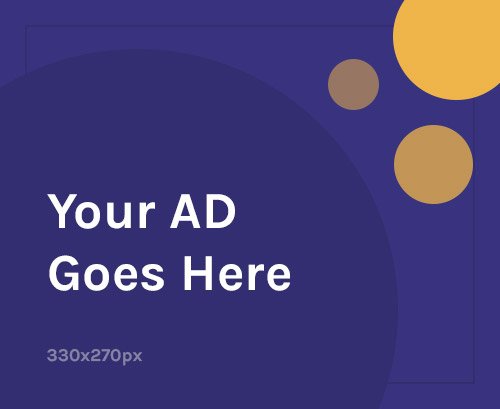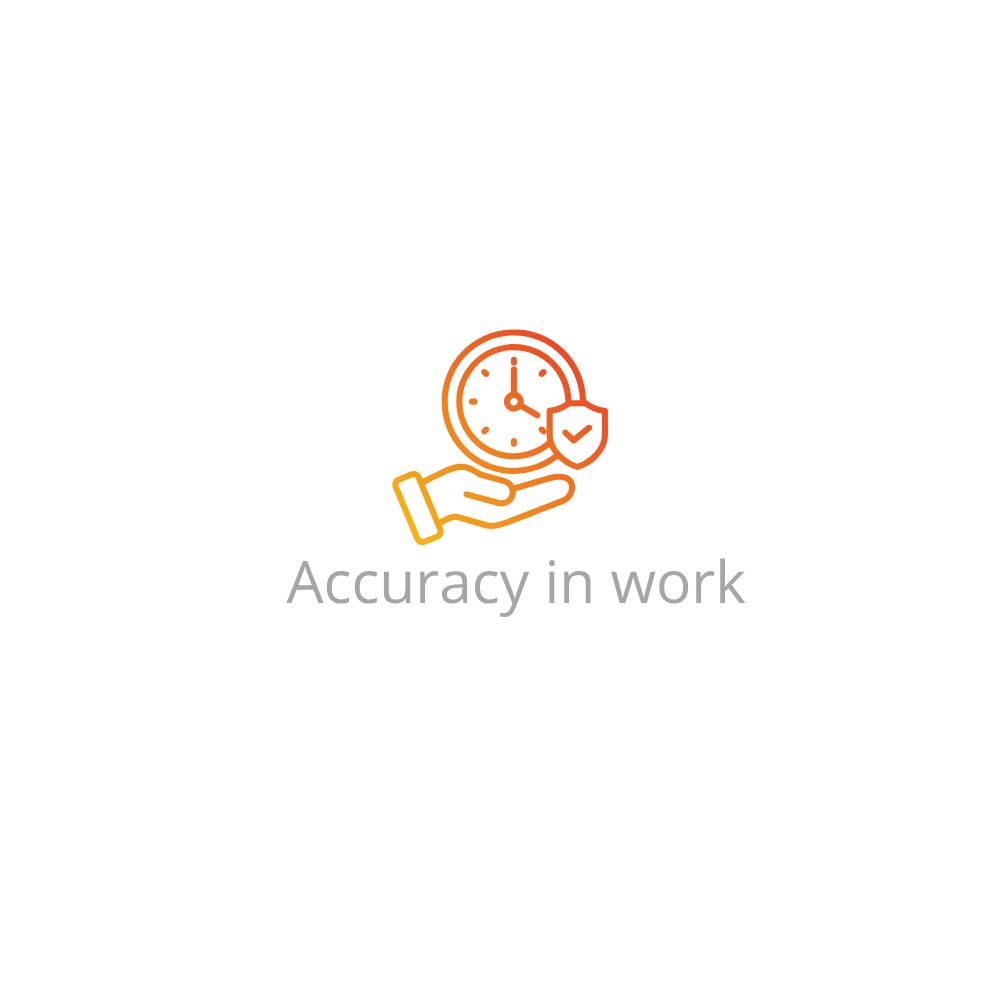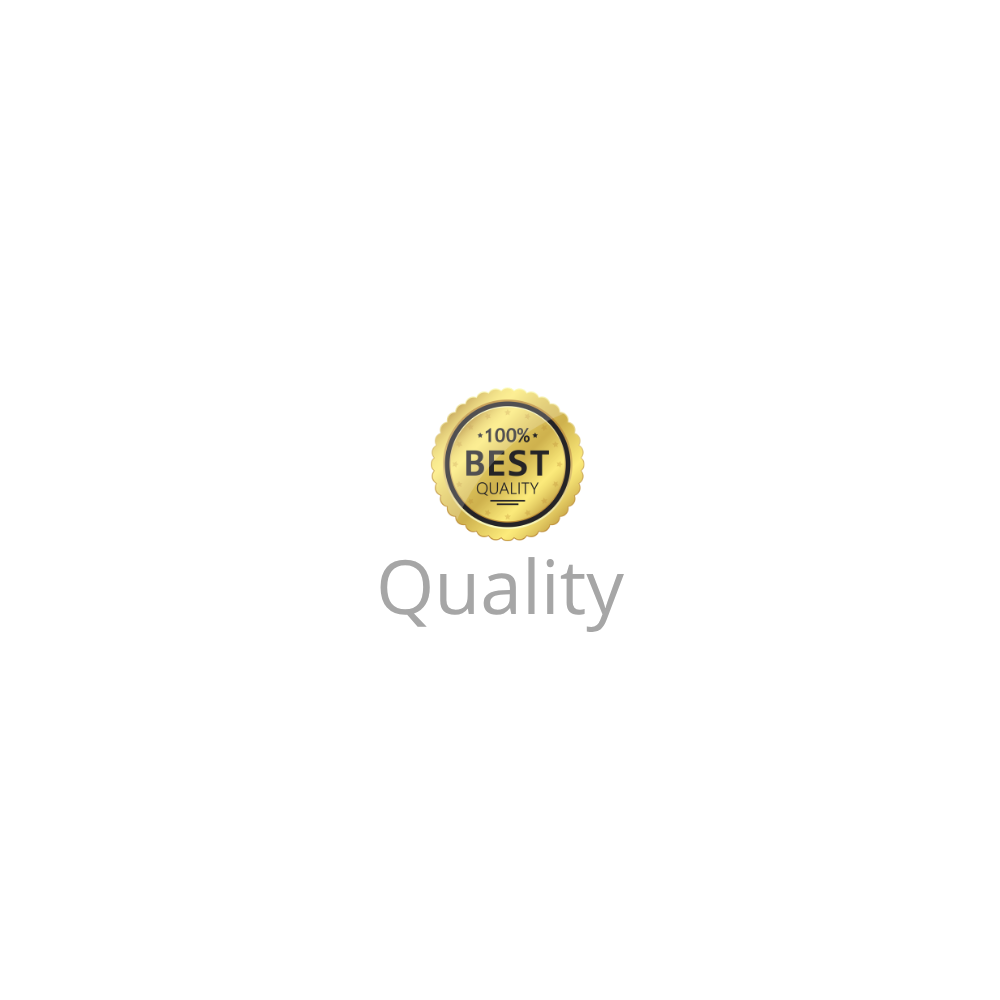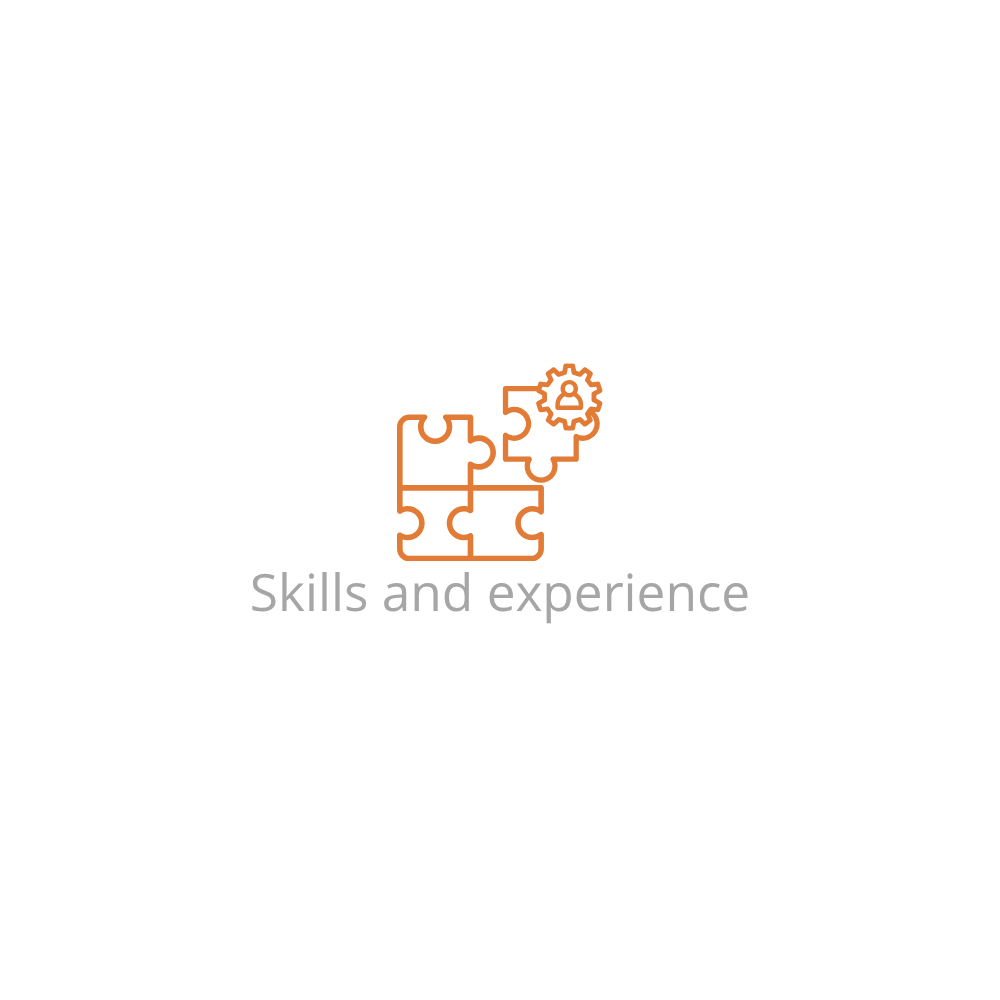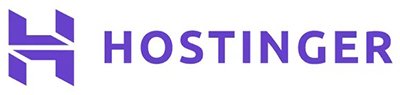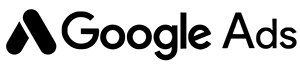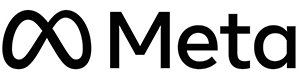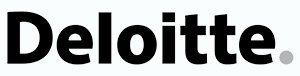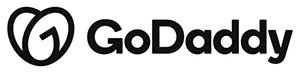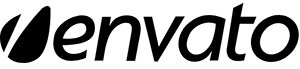Why MySQL Databases Matter
MySQL is the most widely-used relational database in web development. Your site or app uses it to store everything from user data and settings to plugin configurations and posts.
- Dynamic CMS platforms like WordPress rely entirely on MySQL.
- E-commerce systems like WooCommerce store product and transaction data here.
- Custom applications often use MySQL for speed and scalability.
Without a database, your website is just static files. That’s why setting up a MySQL database properly is crucial before installation.
Pre-Installation Requirements
Before jumping into database creation, make sure you have the following:
- An active hosting plan with cPanel or terminal access
- A registered domain name (e.g., example.com)
- Access to cPanel, phpMyAdmin, or terminal (SSH)
Method 1: Creating a MySQL Database and User via cPanel
- Log into your hosting account and open cPanel.
- Scroll down to the Databases section and click MySQL® Databases.
- Under Create New Database, enter a name (e.g.,
myapp_db) and click Create Database. - Scroll to MySQL Users and create a new user. Set a strong password or use the generator.
- Under Add User To Database, select the new user and database you just created.
- Click Add and then assign privileges. For full access, choose All Privileges.
That’s it! Your MySQL database and user are now ready for your application.
Method 2: Using phpMyAdmin
- Log into cPanel and open phpMyAdmin.
- Click the Databases tab at the top.
- Under Create database, enter a name and click Create.
- Click Users > Add user.
- Fill in the username, host (usually
localhost), and password fields. - Scroll to Database for user and select the new database.
- Grant all privileges and click Go.
phpMyAdmin is great for those who want a graphical interface without using cPanel’s wizard.
Method 3: Using the Terminal (SSH)
mysql -u root -p
CREATE DATABASE myapp_db;
CREATE USER 'myuser'@'localhost' IDENTIFIED BY 'strongpassword';
GRANT ALL PRIVILEGES ON myapp_db.* TO 'myuser'@'localhost';
FLUSH PRIVILEGES;
EXIT;
This method is ideal for VPS and cloud server users who prefer direct access via terminal.
Initial Setup: Connecting Your Application
Once you’ve created the database and user, you need to link it to your app:
- Navigate to your CMS config file (e.g.,
wp-config.phpfor WordPress) - Edit the database credentials like this:
define( 'DB_NAME', 'myapp_db' );
define( 'DB_USER', 'myuser' );
define( 'DB_PASSWORD', 'strongpassword' );
define( 'DB_HOST', 'localhost' );
Save the file and proceed with installation from your app’s interface or continue setup manually.
Troubleshooting Tips
1. “Access denied for user…”
Double-check your username, password, and host. You may have assigned the wrong privileges.
2. “Unknown database” error
Make sure you created the database and spelled its name exactly in the config file.
3. “Could not connect to MySQL server”
Ensure MySQL is running on your server. On cPanel, it’s managed automatically, but on VPS you may need to start it manually with service mysql start.
4. phpMyAdmin not loading?
This could be a browser cache issue or server error. Try another browser or contact support.
5. Wrong privileges or permissions
If you skipped assigning “All Privileges,” your user may not be able to run queries. Reassign them through cPanel or terminal.
Best Practices
- Always use strong passwords for your database users
- Limit privileges where possible for better security
- Never expose your database credentials in public repositories
- Back up your database regularly using tools like phpMyAdmin or
mysqldump
Helpful Resources
Frequently Asked Questions (FAQs)
What is the default MySQL host?
It’s usually localhost, unless your hosting provider specifies otherwise.
Can I create multiple databases and users?
Yes, most hosting plans support multiple databases and users. Check your plan’s limits.
Where are MySQL databases stored?
On Linux servers, typically in /var/lib/mysql. You can’t access this directly on shared hosting.
What’s the difference between MySQL and phpMyAdmin?
MySQL is the database engine, while phpMyAdmin is a web-based tool for managing MySQL.
How do I delete a MySQL database or user?
In cPanel, go to MySQL Databases and use the “Delete” options under the relevant sections.
Do I need to restart MySQL after creating a database?
No, MySQL updates changes in real time—no restart needed.
Can I use remote MySQL connections?
Yes, but you’ll need to whitelist your IP in cPanel under “Remote MySQL.”
Conclusion
Now you know exactly how to create a MySQL database and user—whether you’re using cPanel, phpMyAdmin, or the terminal. This foundational task is key to launching any data-driven site or app. Follow the steps above, keep security top of mind, and you’ll be ready to connect and configure your application with confidence.