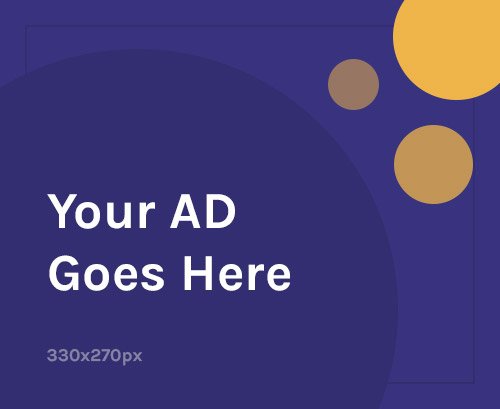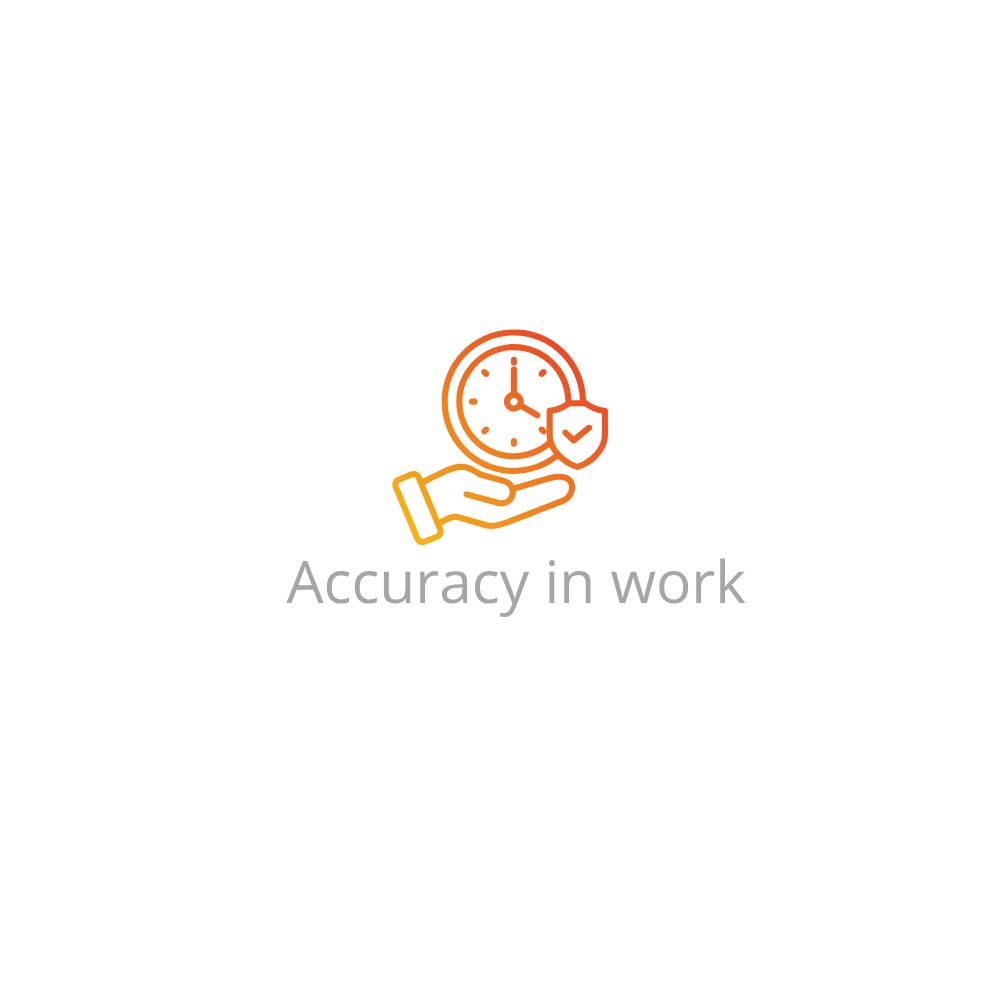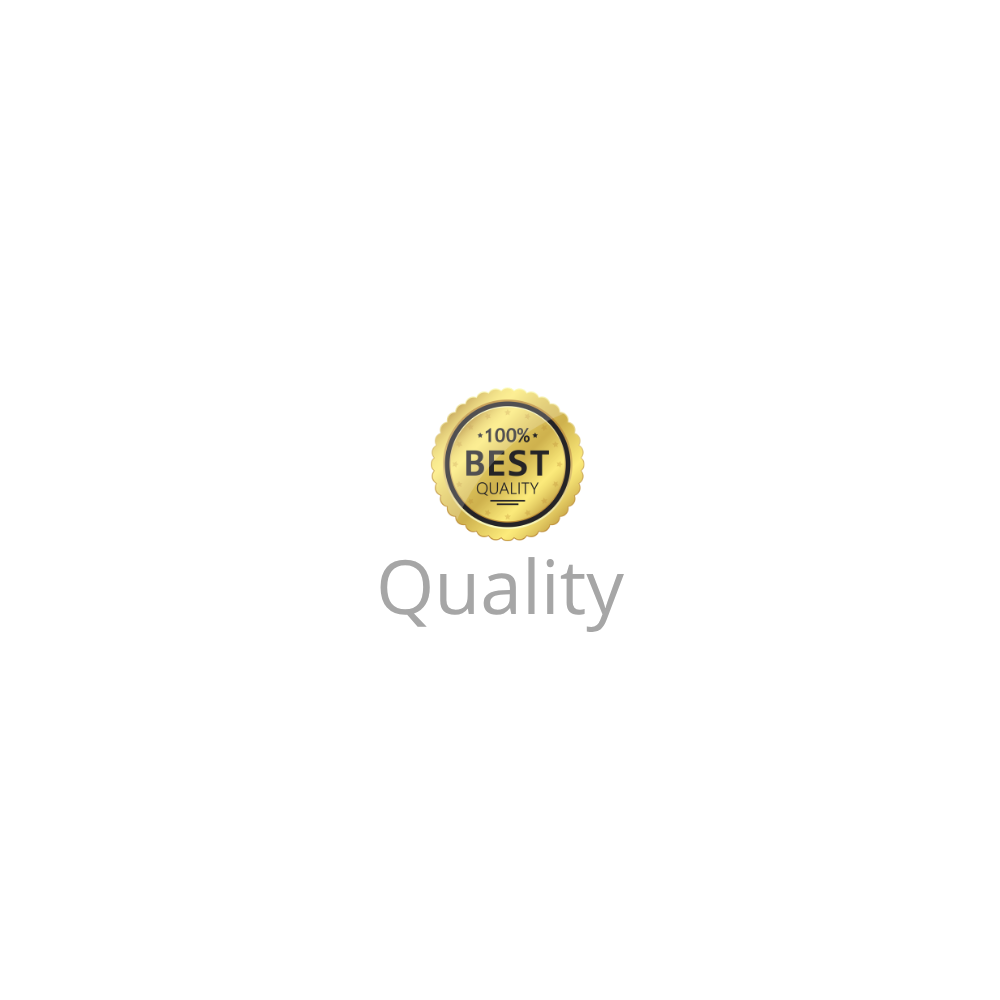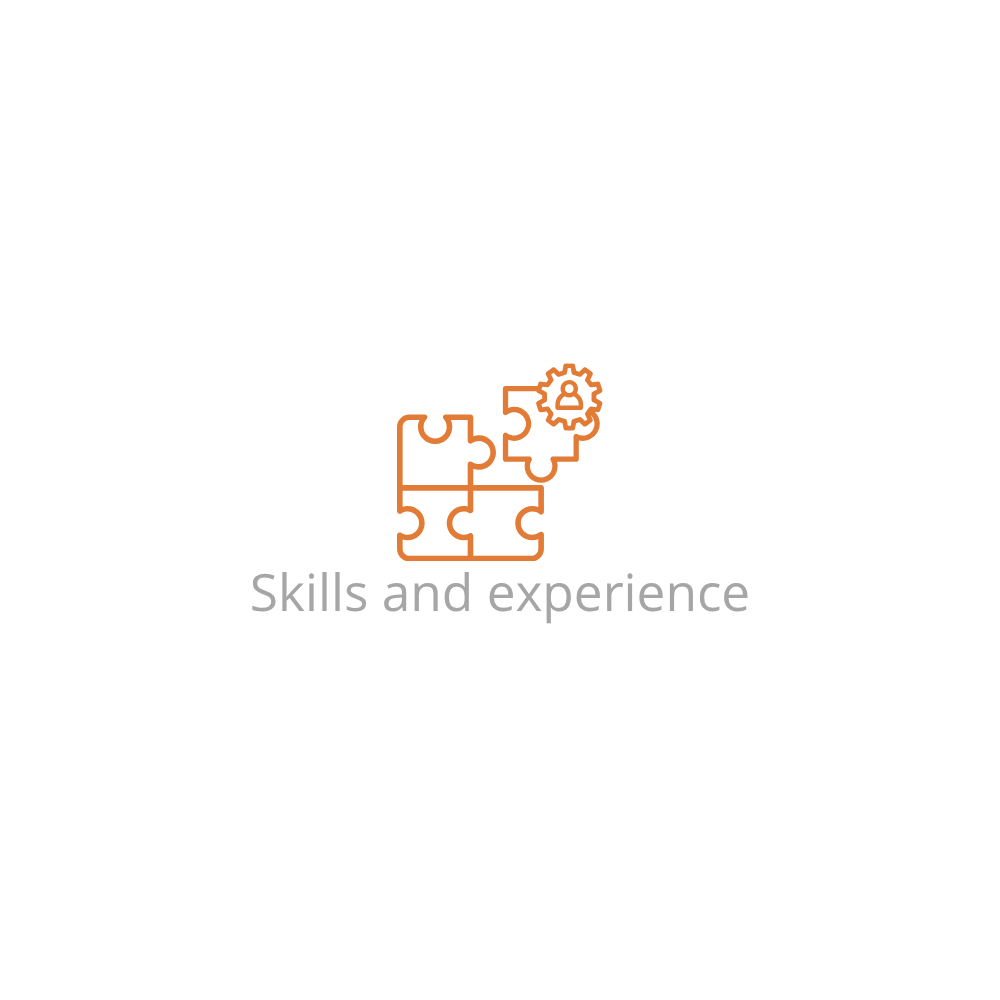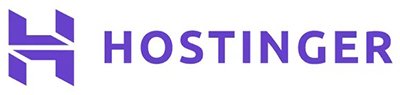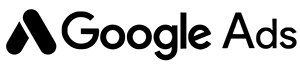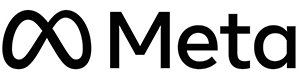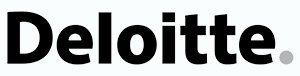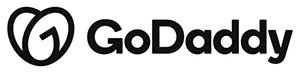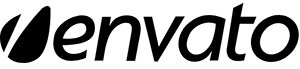Why Activating and Configuring WordPress Plugins Matters
WordPress plugins extend your website’s functionality, from SEO and security to forms, eCommerce, caching, and beyond. But simply installing a plugin isn’t enough—you must activate and configure it to get the full benefit. Whether you’re a beginner or a seasoned user, this guide helps you do it the right way.
Pre-Installation Requirements
Before activating or configuring a plugin, ensure the following:
- Your WordPress site is self-hosted (WordPress.org)
- You have administrator access to the WordPress dashboard
- The plugin is already installed via dashboard upload or FTP
- Your WordPress and PHP versions meet the plugin’s requirements
How to Activate a WordPress Plugin
Once your plugin is installed, activating it is quick:
- Log in to your WordPress admin dashboard:
yourdomain.com/wp-admin - Navigate to Plugins > Installed Plugins
- Locate the plugin you want to activate
- Click the blue Activate link
The plugin becomes active immediately. If successful, you may see a confirmation message or a new sidebar menu.
How to Configure a WordPress Plugin
After activation, most plugins require initial setup. Here’s how to access and configure them:
- New Menu Item: Some plugins create their own menu tab (e.g., “Yoast SEO” or “WPForms”)
- Under Settings: Others are accessible via Settings > Plugin Name
- Setup Wizard: Premium plugins often launch a setup wizard after activation
Example: Configuring Yoast SEO Plugin
- Activate the plugin via Plugins > Installed Plugins
- Go to the new SEO tab in the sidebar
- Click “First-time Configuration” and follow the wizard
- Set preferences like site type, organization name, and SEO features
Example: Configuring WPForms Plugin
- Activate WPForms
- Click on WPForms > Settings
- Set email notifications, CAPTCHA options, and license key (if premium)
- Click Save Settings
Tips for Plugin Configuration Success
- Read documentation: Most reputable plugins have detailed setup guides on their websites
- Don’t enable everything: Enable only the features you actually need to avoid bloating
- Use test environments: For major plugins, test configurations on a staging site
Troubleshooting Plugin Activation and Configuration Issues
- Plugin won’t activate: Check PHP version or file permissions. Use FTP to verify plugin directory exists
- White screen or crash: Use FTP or cPanel to rename the plugin folder to disable it
- Missing settings menu: Some plugins hide under existing settings or tools tabs—check carefully
- Conflicts with other plugins: Deactivate one plugin at a time to isolate the issue
FAQs: How to Activate and Configure a WordPress Plugin
Can I activate multiple plugins at once?
Yes. Go to Plugins > Installed Plugins, check multiple plugins, select “Activate” from the Bulk Actions dropdown, and click Apply.
Where can I find the settings for a plugin?
Settings may appear under the plugin’s name in the sidebar or within Settings, Tools, or Plugins menus depending on the plugin.
What happens if I deactivate a plugin?
Deactivating a plugin stops its functionality, but it doesn’t delete your settings or data. You can reactivate it anytime.
Can a plugin conflict with my theme?
Yes. Some plugins may not be compatible with certain themes, especially if both modify front-end elements. Try switching themes or contact support.
Is there a risk in configuring plugins incorrectly?
Improper settings could affect site speed, functionality, or security. Always review each option and consult official documentation when in doubt.
Do I need to configure every plugin after activation?
Not necessarily. Some lightweight plugins work out of the box, while others (like SEO or form builders) require configuration to be useful.
Need help uploading the plugin first? Read our full guide on How to Upload a Plugin (.zip) File to WordPress.
Updated: June 2025