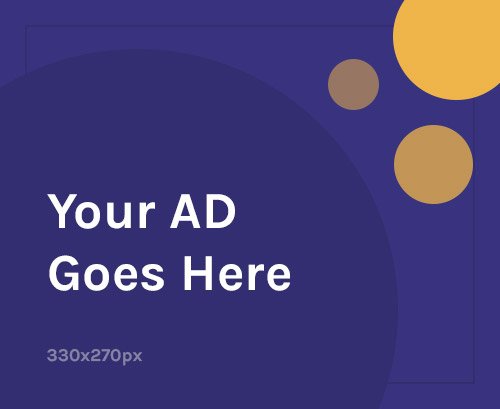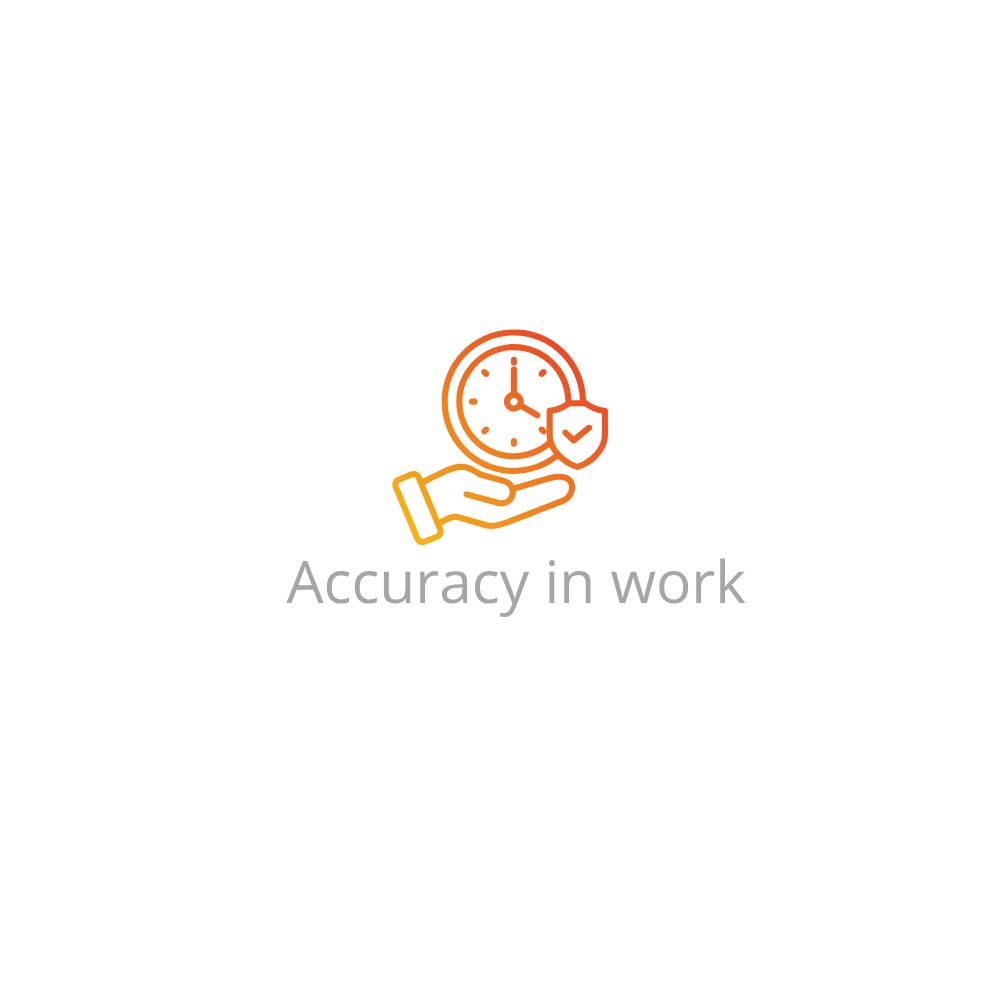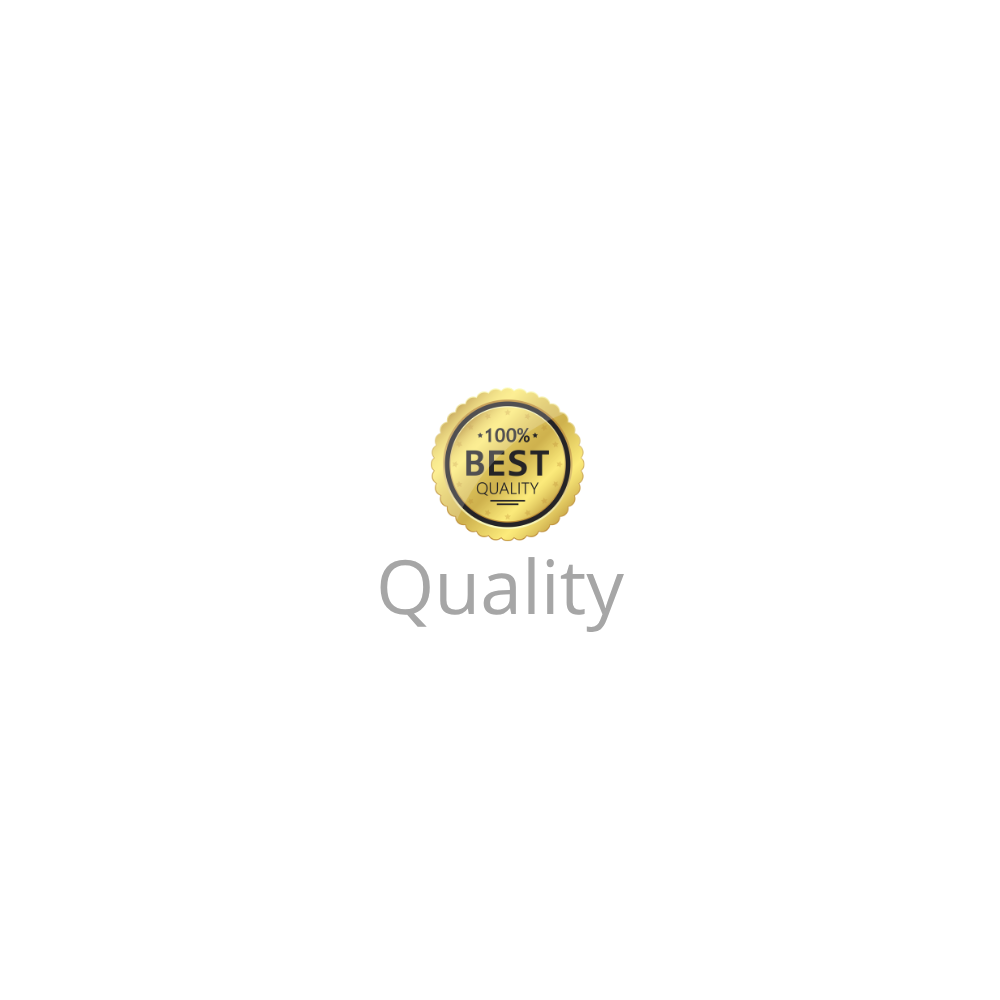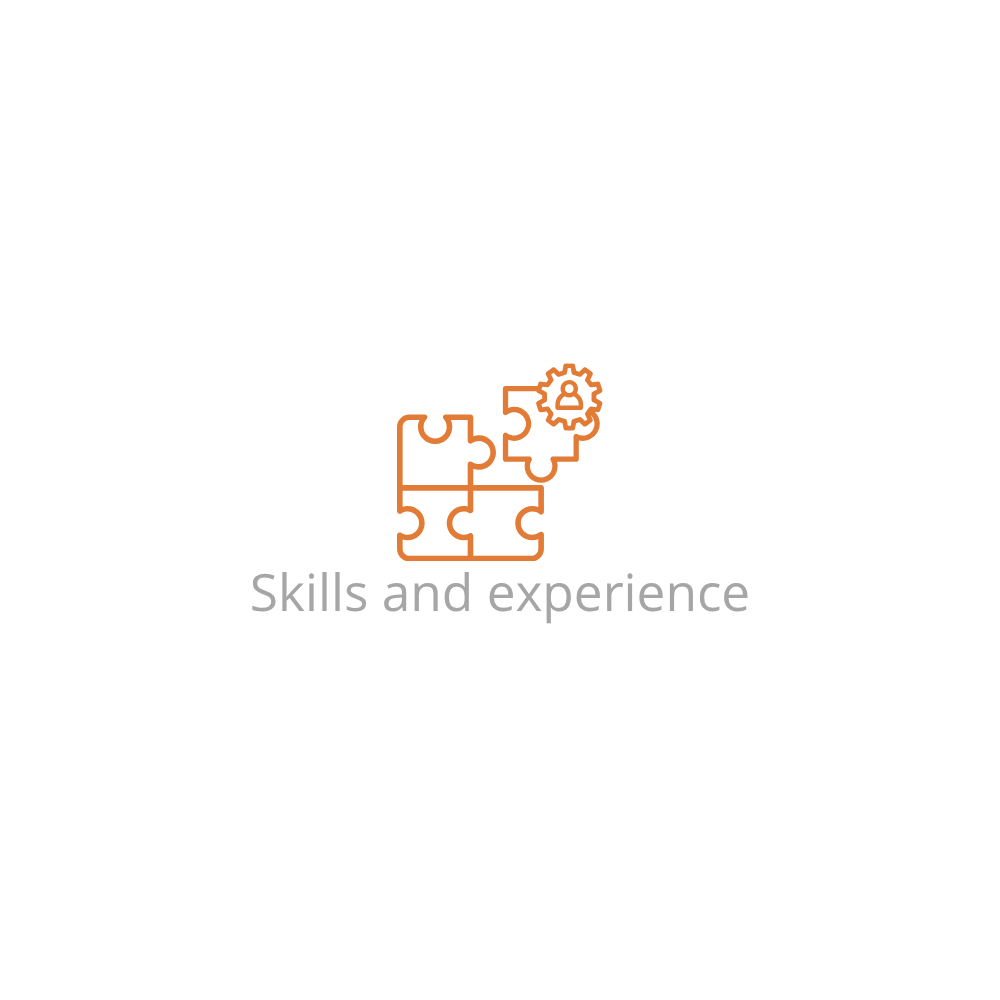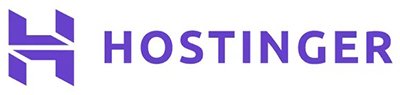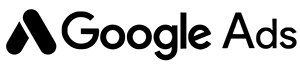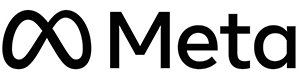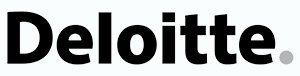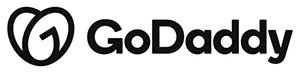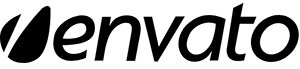Introduction
In a world overflowing with data, visualizing information effectively is a superpower. Data visualization in Tableau helps beginners and professionals alike transform raw numbers into clear, actionable insights. Whether you’re exploring business metrics, customer trends, or research results, Tableau makes it easy to create compelling dashboards without heavy coding. This guide walks you through the essentials of getting started with Tableau for data visualization.
Why Use Tableau For Data Visualization?
- User-Friendly Interface: Drag-and-drop tools make building visuals intuitive.
- Interactive Dashboards: Create engaging, interactive reports for stakeholders.
- Powerful Integrations: Connect to databases, spreadsheets, cloud services, and more.
- Scalable Insights: Handle anything from small projects to enterprise-level analytics.
Key Steps To Get Started
1. Install Tableau
- Download Tableau Desktop or Tableau Public (free version) from Tableau.com.
- Follow installation prompts and sign up for an account if needed.
2. Connect To Your Data
- Open Tableau and click Connect.
- Select your data source (Excel, CSV, SQL database, Google Sheets, etc.).
- Load data and preview it to ensure correct import.
3. Explore Your Data
- Check data types and field names.
- Clean data inside Tableau or use external tools for heavy prep work.
4. Build Visualizations
- Drag dimensions (categories) and measures (numerical values) onto Rows or Columns.
- Select a chart type (bar, line, pie, map, scatter, etc.) from the Show Me panel.
- Customize colors, labels, and tooltips for clarity.
5. Create A Dashboard
- Click Dashboard > New Dashboard.
- Drag visualizations onto the canvas.
- Add interactivity with filters or highlight actions.
6. Publish & Share
- Save as a Tableau workbook (.twb or .twbx).
- Publish to Tableau Public or Tableau Server to share with others.
Best Practices For Effective Visualizations
- Keep visuals simple and focused — avoid clutter.
- Choose appropriate chart types for your data story.
- Use consistent color schemes and clear labeling.
- Highlight key insights, not just raw data.
Troubleshooting Common Challenges
- Slow Performance: Optimize data sources and reduce dashboard complexity.
- Messy Data: Clean data using Tableau Prep or preprocessing tools.
- Confusing Visuals: Simplify charts and add descriptive titles.
- Export Issues: Check file formats and resolution settings.
FAQs
Do I Need Coding Skills To Use Tableau?
No — Tableau is designed for non-technical users, but knowing SQL or calculations can help with advanced features.
What’s The Difference Between Tableau Desktop And Public?
Tableau Desktop is a paid version with more features; Tableau Public is free but requires you to publish dashboards publicly.
Can I Use Tableau On A Mac?
Yes, Tableau Desktop supports Mac and Windows.
How Do I Learn More?
Check Tableau’s free online resources, tutorials, and community forums.
Is Tableau Suitable For Large Datasets?
Yes, but it depends on data connection type and system performance — use extracts for better speed with big data.
Conclusion
Tableau opens the door to powerful, accessible data visualization for beginners and experts alike. By following this guide, you can start turning data into meaningful stories, enabling smarter decisions and better communication. Dive in today and watch your data come alive!